This activity is very appealing because we can draw in a map. We select a city and we can either design a task for our students to draw in the map or we can draw in the map and ask our students for their opinion. In this case, we do the latter. We need a live account in order to publish the model that we create afterwards. Unfortunately, this activity is limited to Windows users.
Open the following website: http://www.3dvia.com/products/3dvia-shape-for-maps/. Then click on Free download. You can build models such as the one shown in the following screenshot:
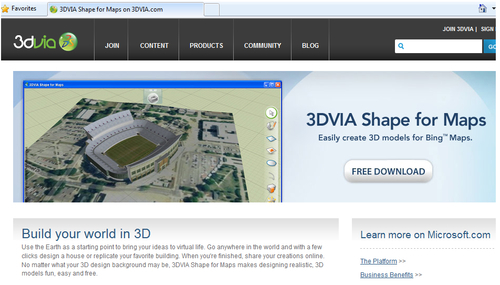
After downloading it, an icon on our desktop will appear. In this activity, we are going to ask our students to travel to Cape Town, South Africa. We design a house and ask them what changes they would make to the house if they happened to go there and live for a school year.
We open 3DVIA Shape for Maps, and the following are the steps that you have to follow in order to design the activity:
- Type the location that you want to see in the map in the block that says Type your location here..., as shown in the following screenshot:
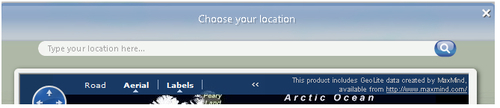
- Click on the magnifying glass icon. Click on Road and bring the map forward.
- Click on Start modeling.... The map will appear as a background image. You are going to start modeling your house.
- Click on the Grid icon to check the orientation of the rectangle.
- Click on the Rectangle (R) icon and draw a rectangle; you have to click to start and click to finish, as shown in the following screenshot:

- Click on the Push n Pull (P) icon to add volume to the rectangle. Move the mouse upwards.
- Click on the Draw (D) icon and draw a line in the middle of the roof of the house.
- Click on the Deform (M) icon. Select the line that you have just drawn and drag the yellow arrow in order to create a roof.
- Click on the Rectangle (R) icon again in order to draw the doors and windows of the house.
- Click on the Rotate icon, so that you draw the back doors or windows of the house as well.
- Click on the Push n Pull (P) icon to give volume to the doors and windows.
- Click on the Paint (X) icon, to decorate the house. You can choose different textures, paints, and so on.
- You can also add some elements to the house such as trees, cars, a swimming pool, and so on. Type what you want to add in the search box at the bottom.
- Click on Publish. Complete the following pop-up window:
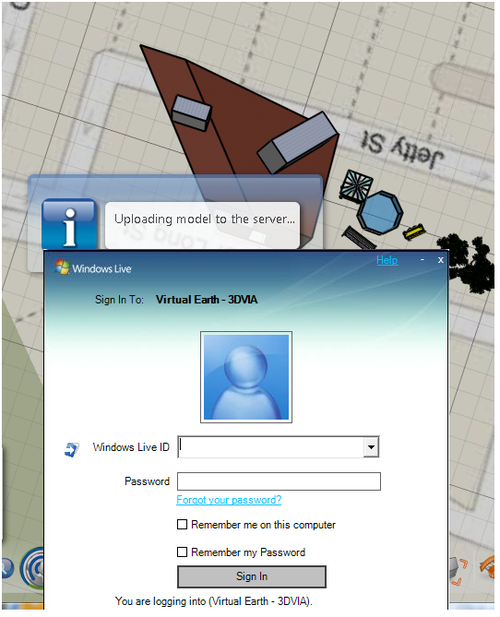
- Another pop-up window will appear. You have to give a name for the model. Then click on Publish.
- Click on Display on map. The house will appear in Bing Maps. It will be as shown in the following screenshot:
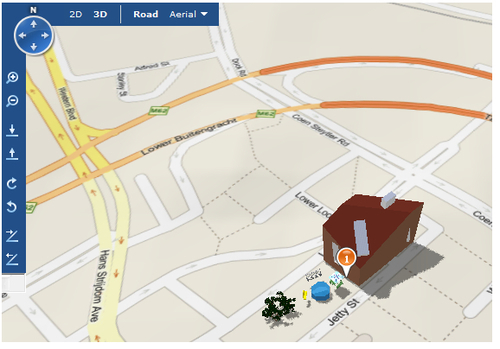
- In order to embed the map with the image in our Moodle course, see the previous recipe in order to get the embedding code.
We have just created the multimedia part of the activity. Now we have to embed it in our Moodle course. We are going to create a Database in which we ask our students to give their opinions about the house. Another option would be to create a Forum activity where students can debate about this creation. We can work together with the Geography teacher, who can add data about the climate of a said place and add any other changes to the house. These are the steps that you have to follow:
- Click on Add an activity | Database.
- Complete the Name and Introduction blocks.
- Click on the HTML icon. Paste the code in order to embed the map. Click on Update.
- Click on Save and display.
- Click on the downwards arrow in Create a new field and choose Text.
- Complete the Field name with questions. Click on Add. Write as many questions as necessary to guide students to think of possible changes to the house, as shown in the following screenshot:
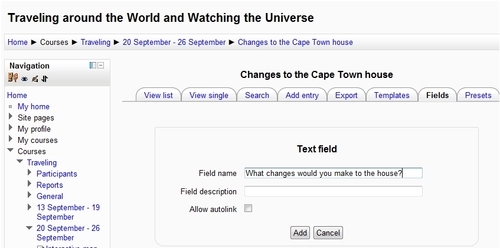
- Click on Save | Continue and go back to the course. The activity is ready to work with!
