In this recipe, we are going to work with the following website: http://classtools.net. There is a new item within its incredible variation of interactive activities and games that we can develop for free—Telescopic Topic allows us to carry out an interactive flowchart that can be opened as far as we want to expand our reading. The idea is to choose a Nobel Prize winner and write his biography; students can expand it, depending on how much they want to read.
You could give the name of the Nobel Prize winner at the beginning of the activity or you could play another type of guessing game, and after they read the biography of the said person, they have to find out who the person is.
First of all, think about the person to write about. After that, go to the aforementioned website and choose Telescopic Topic generator.
I would like to point out that this website offers an upgrade version with more facilities to work with. This is optional, and the recipe that we are going to work with is available for free.
You should think of the main items that will expand in the biography and add additional data to it.
We can either design this in any type of writing processor, that is to say Microsoft Word or Open Office, copy-and-paste it in the Telescopic Topic generator, or write it directly in the website. In this case, the activity is carried out directly in the website.
Follow these steps in order to develop the activity:
- Write the bullets for the biography of the person, as shown in the following screenshot:
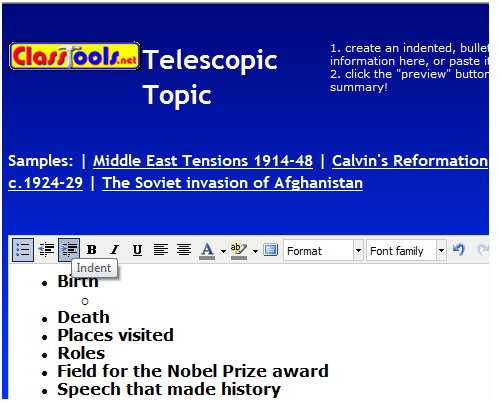
- After writing the main bullets, click on the Indent icon, as shown in the previous screenshot, to add data on those items.
- Go on and complete the flowchart, indent the information towards the right. If you want to go back, choose the arrow towards the left.
- Make a link to a famous speech by this person. Highlight the words that you want students to click on, in the link. Click on the Insert/edit a link icon.
- Complete the Insert/edit a link block, which will appear in a pop-up window, as shown in the following screenshot:
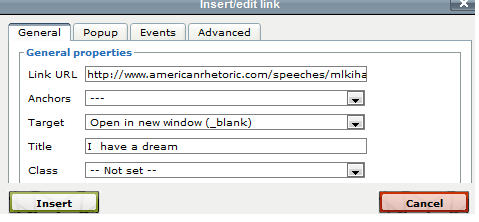
- Click on Insert.
- Click on Preview.
- Click on Save.
- Enter a password and click on Submit.
- Click on embed, on the top left-hand margin and copy the code. You will use it afterwards to insert it in our Moodle course.
We will carry out this activity in Online text so that students can say who the person is and why using the speech that we have made links to, they have a special clue. Follow these steps so that you can design the activity:
- Click on Add an activity | Online text (within Assignments).
- Complete the Assignment name block.
- Complete the Description block.
- Click on the HTML Source Editor icon and copy the code that is copied from the website.
- Click on Update.
- Click on Save and return to course.
- The activity looks as shown in the following screenshot:
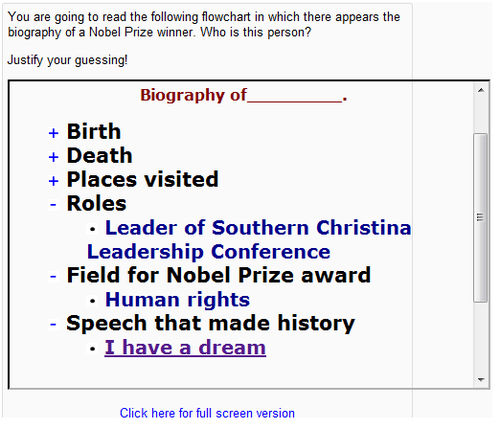
By the way, the name of the Nobel Prize winner is Martin Luther King Jr.
