In this recipe, we travel to the moon. Therefore, we work with Google Earth again. We label the parts of the moon that we want our students to explore. We can also embed related videos from http://www.youtube.com, which are available in Google Earth.
Open Google Earth, click on the planet, and choose Moon, as shown in the following screenshot:
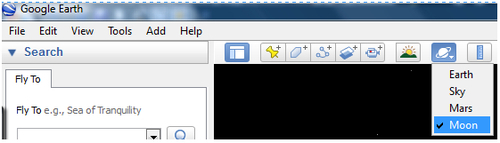
We choose a section of the moon that we want our students to explore. We can choose one of the Apollo Missions on the left-hand margin in Google Earth within Layers in the Earth Gallery. We choose Apollo 17, because there is also an interesting video available on YouTube that we can embed in order to strengthen our activity. You can search on the said website by just typing "Apollo 17", and several videos appear.
We follow these steps in order to capture a photo labeling the Moon in the part that we want our students to explore. Follow these steps:
- Click on Apollo 17. A pop-up window will appear displaying information about the different resources available.
- Click on Zoom in at the bottom of the window in order to explore the landing site.
- Click on the Add placemark icon on top. Complete the pop-up window, as shown in the following screenshot:
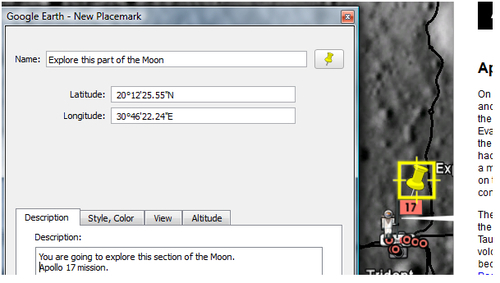
- Click on OK.
- Click on File | Save | Save image.
- Complete the File name block.
- Click on Save.
- You can also choose a video about this place on the moon to embed it in our Moodle course.
- Click on Watch on YouTube, as shown in the following screenshot:
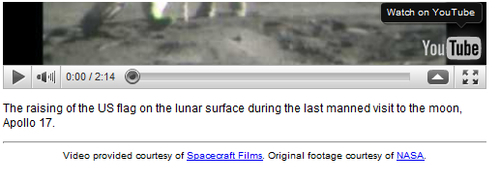
- Click on Embed and copy the HTML code in order to embed the said video in our Moodle course.
We have plenty of multimedia assets to work with. It is time to create an activity in our Moodle course about traveling to the moon.
We are going to create a Forum, because we want our students to add their opinions about this mission. Therefore, choose the weekly outline section where you want to add the activity and follow these steps:
- Click on Add an activity | Forum.
- Complete the Forum name and the Forum introduction blocks.
- Click on the Insert / edit image icon.
- Click on Find or upload an image | Upload a file | Browse.
- Click on the image of the moon that we had saved before.
- Click on Open | Upload this file | Insert.
- Complete the Image description block.
- Click on Insert.
- Click on the HTML icon.
- Paste the HTML code from YouTube.
- Click on Update.
- Click on Save and return to course. You have created a rich activity!
