It is because of the MP3 that it is one of the most amazing phenomena that enables us to create files smaller in size without putting aside sound quality of different audio sources. So, we focus on creating this type of file in this chapter. The MP3 format for digital audio has an enormous impact on people collecting, listening, and distributing different sources of audio recordings.
The MP3 format is a compression system for music. Thus, the aim of the recipe is to create this type of file in order to make it possible to store several audio sources in different recordings that we want to upload to our Moodle courses.
The MP3 format is a lossy compression system, that is to say that there are certain sounds that we cannot hear, or we hear certain sounds better than others; especially when two sounds are playing simultaneously, we can hear the louder one. Thus, this type of compression eliminates what we cannot hear properly. In order to create this type of file, use Audacity.
We have already used Audacity in the previous recipes. Therefore, we are getting familiar with the said software. In this recipe, we will create MP3 files from diverse audio formats. Create an activity in which students can listen to Caribbean English. These are the steps to follow:
- Start Audacity.
- Click on File | Import | Audio |, browse for the file that you want to open, and click on it | Open.
- Click on File | Export. A pop-up window appears. Choose MP3 Files, as shown in the following screenshot:
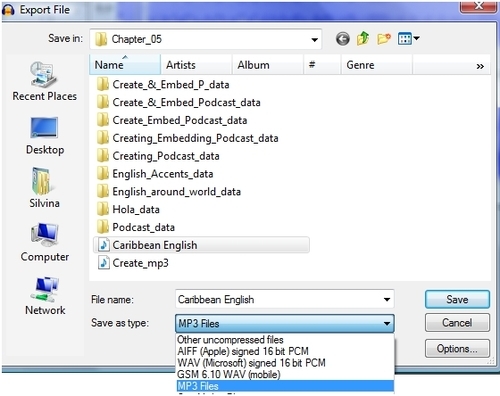
- Click on Save.
- There appears a pop-up window in which you can complete the following information about the recording, as shown in the following screenshot:
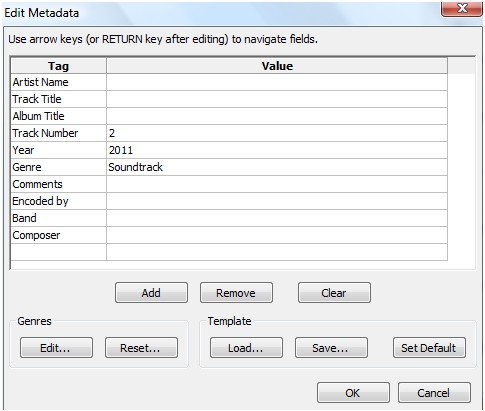
- Click OK.
We have just converted an audio file to MP3. Combine different audio sources and create one podcast. The recipes in this chapter are designed in such a way that they are linked to one another, therefore, follow these three recipes and create a wonderful podcast in an MP3 format because it is smaller in size. In the following screenshot, compare the same file saved in different formats, and pay attention to the size in both cases. The screenshot on the left is a .WAV and the one on the right is an MP3 file:
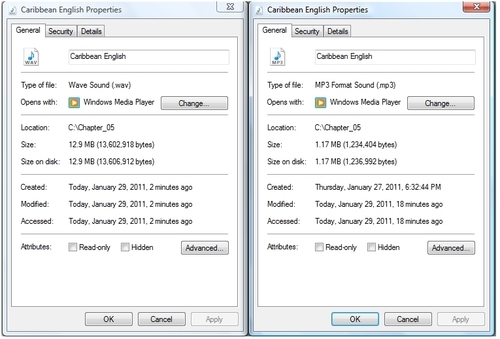
Upload it to our Moodle course as we have already done so before. Just click on the Moodle Media icon and upload the file as we did in the first recipe.
