In the previous recipe, we found MIDI files available on the Web. Therefore, it is time to edit them. So, search in the previous website for files to edit or we can find them in TuxGuitar (http://tuxguitar.com.ar/) with which we will work. Choose to edit any song, but bear in mind the copyright issues.
We will edit MIDI files using the software that we have mentioned before. Therefore, download the software at http://tuxguitar.com.ar/download.html. This software supports several OS, so choose yours accordingly. TuxGuitar is a multitrack tablature editor and player; using it, we can compose music. Some of its features are tablature editor, score viewer, multitrack display, among others.
Run the said software. A pop-up window appears where you can click in order to join the TuxGuitar community, as shown in the following screenshot:
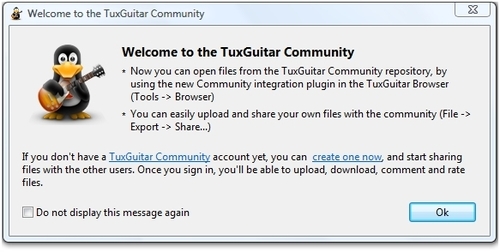
Go back to the said software and follow these steps in order to edit MIDI files:
- Click on File | Import | Import MiDi, as shown in the following screenshot:
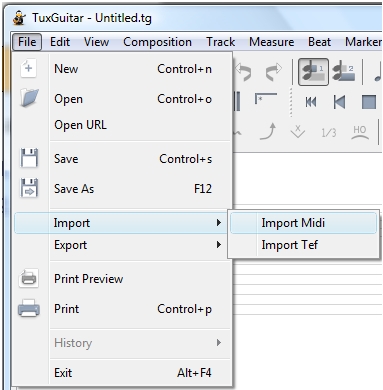
- Search for the MIDI file that you want to edit. Click on the file | Open | OK.
- When you open the file, it looks as shown in the following screenshot:
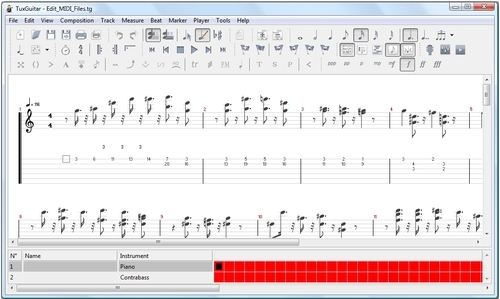
- The reading notes appear, and when you click on the instrument you can see it in the underneath part.
- You can edit the MIDI file, clicking on the notes that appear on the upper ribbon and add them to the existing one, as shown in the following screenshot:
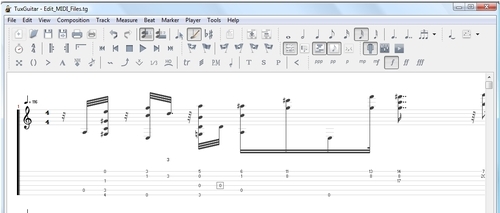
- Click on View, and within that option you can choose from a range of options to show different tools. To show / display tools (in pop-up windows), tick any/all of the following: Show Mixer, Show Player, Show Fretboard, Show Piano, Show Matrix. All are shown in the following screenshot:
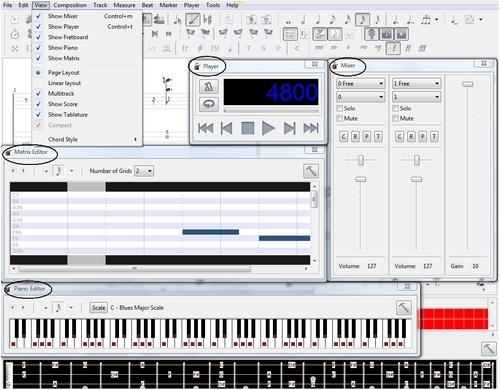
- When you are done, save the file. Click on File | Save as and write a name for the edited MIDI.
Before uploading it to Moodle, listen to it in order to check what we have just done! Afterwards, choose the weekly outline section where you want to add the activity or the resource, and upload the file, as done in the previous recipes.
It would be advisable that students install TuxGuitar because when we save the changes to the MIDI files, they appear with the extension of the said software otherwise, they will not be able to open the file.
