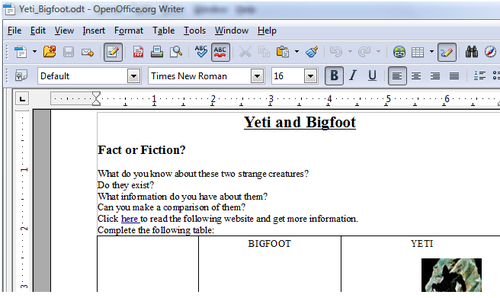In the previous recipe, the same software was used; therefore, we can modify the previous file and add images of those creatures from Flickr. We work with external files because Open Office does not have a clipart library. Thus, this tool is the right option.
We can both search for a photo in Flickr or upload a picture from our personal collection. However, I doubt that we have a photo of these creatures! Therefore, visit http://www.flickr.com/, and create a free account, and upload photos to our document in Open Office.
After signing in and creating the account, search for photos that people have uploaded. Therefore, these are the steps to follow in order to find photos to insert in our Open Office file:
- Click on the downwards arrow in the Search block on the left and choose Everyone's Uploads.
- In the Search block on the right, write yeti, because we need photos of the said creature, as shown in the following screenshot:
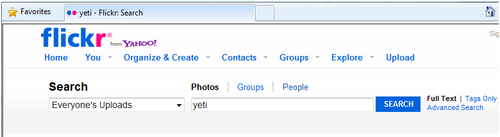
- Click on Search and on the image that you want to insert in the file.
- Right-click on the image and choose Save Picture As. Bear in mind to select a free license image.
- Another option is to right-click on the image and click on Copy. Then you go to the document and paste the image.
We have just selected the images that need to be uploaded in our document. They can be uploaded in two ways, though it would be better to save the image in case we need it another time. So, these are the steps to follow:
- Open the previous document in Open Office.
- Click on Insert | Picture | From file... | select the image to upload | Open.
- Enlarge the image so that it fits the table designed.
- Another option is to right-click on the place where the image is to be pasted and click on Paste.
- Save the file. The file looks as shown in the following screenshot: