In order to edit a video, we will use VLMC. We can either cut the video or enlarge it using another one. Therefore, in this recipe we work on both of these items. We will remove a part of the video that we recorded and we enlarge it using another video. That is to say, we can combine two or more videos for our students; we can use a video from the Web and combine it with another of our creation.
In this recipe, we will edit a video using VLMC. We can edit the video that we have just recorded or choose any other video. Therefore, we need to download the software at http://trac.videolan.org/vlmc. This software runs with Windows, Linux, and Mac OS.
Click on the VLMC icon and run it. Follow these steps to edit this video:
- Click on File | Import | and browse for the video to edit.
- Click on the video | click on the arrow (that is circled), and the file appears in the Media list block, as shown in the following screenshot:
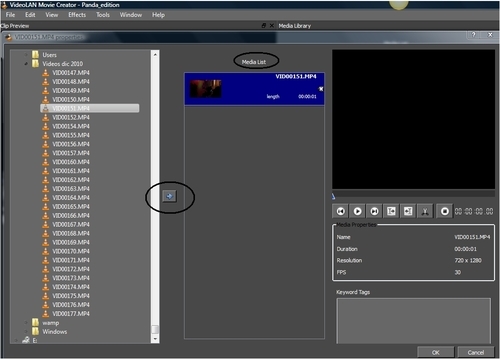
- Click on OK.
- Click on Play within the Clip Preview block. The video will be played.
- When you watch the part that you need, click on the left square bracket, and when that part finishes, click on the right square bracket within the Clip Preview, as shown in the following screenshot:
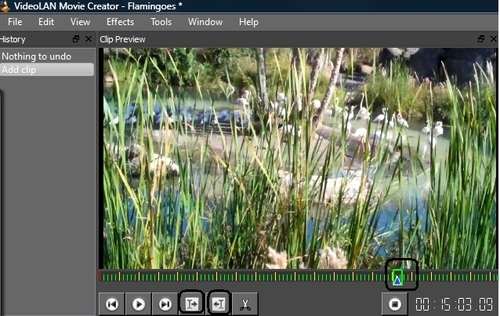
- Click on the arrow that appears next to the file within the Media List block, as shown in the following screenshot:
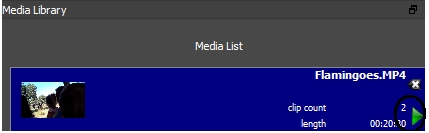
- Drag-and-drop the video to the section shown in the following screenshot:
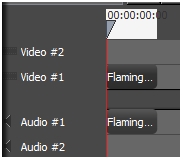
- Click on File | Render | OK.
- Repeat the same process as many times as you want. You can either use the parts of the same video or you can import another one.
- When you finish the editing, save the file.
After we have edited our video, we can upload it to our Moodle course. Before uploading it to Moodle, we can watch it using VLC Media Player. Afterwards, choose the weekly outline section where you want to add the activity or the resource, and we can upload the video to our Moodle course, as we have already done in the previous recipes.
