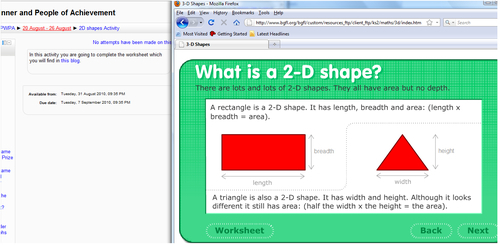In this activity, we will write a brief introduction of the mathematician who worked out a theorem of triangles. Afterwards, we will make a link to an interactive blog that allows students to open a file and complete a chart about different 2D shapes. Thus, let's get ready.
This recipe is different from the others because, in this case, we will work with the results of people of achievement. Students read about him and they do an activity.
Look for some information about an old mathematician who worked out the theorem of triangles. Make a link to an interactive website that explains this theorem in an attractive way and then work with 2D shapes. We can design the activity in two parts. The first part is a passive activity because we have to give students some information about 2D shapes. Thus, add a resource, a page, and the second part is the activity.
Design the activity in Upload a single file, because the website that we choose to work with has a file that students have to complete. Therefore, when they complete it, they can submit it to the course!
The activity has already been explained before. Choose the weekly outline section where we want to place the resource. Then, follow these steps in order to carry it out:
- Click on Add a resource | Page.
- Complete the Name block.
- Complete the Description block.
- Complete the Page content block and make a link to the following websites: http://www-history.mcs.st-and.ac.uk/Biographies/Pythagoras.html and http://www.mathsisfun.com/pythagoras.html, as shown in the following screenshot:
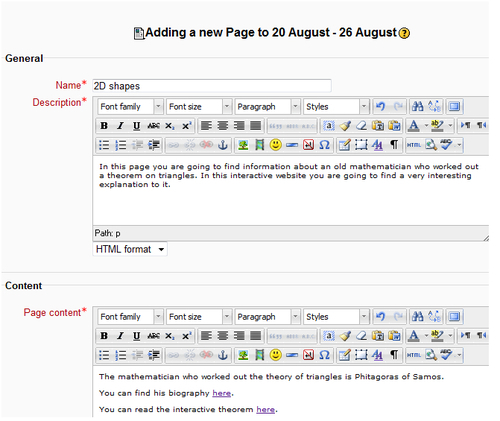
- Click on Save and return to course.
We have already added some passive material in our course and now we add the activity in our Moodle course, just after the resource. So, follow these steps to design the activity:
- Click on Add an activity | Upload a single file, within Assignments.
- Complete the Assignment name block.
- Complete the Description block and make a link to the following blog: http://www.bgfl.org/bgfl/custom/resources_ftp/client_ftp/ks2/maths/3d/index.htm.
- Click on Save and return to course.
- The activity looks as shown in the following screenshot: