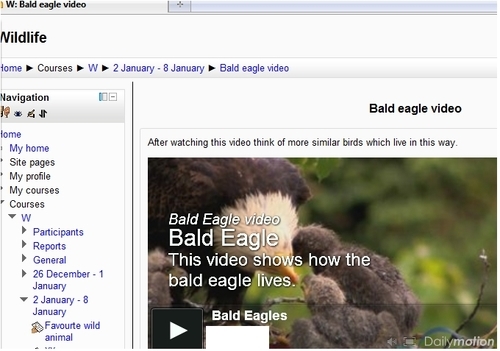This recipe is very simple. You can also find interesting videos at the following website: http://www.dailymotion.com/us. It is an alternative to YouTube if you want to find some more videos about a certain topic.
Enter the previously-mentioned website. In the Search block, write the words related to the video that you want to look for. In this case, leave the panda aside and look for a video of the bald eagle, as shown in the following screenshot:
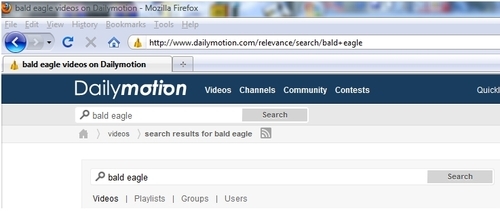
After searching for the videos, select the one that we want to embed in our Moodle course. So, follow these steps to find the embedding code:
- Click on the video that you want to embed.
- Click on Embed and copy the embed code within the Copy Embed Code block, as shown in the following screenshot:
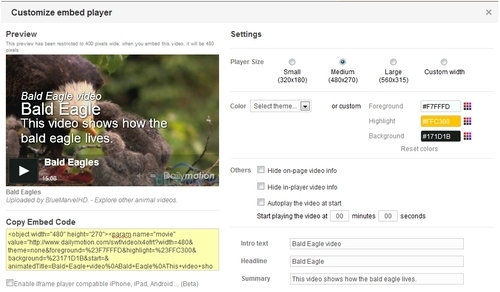
- You can also adjust the Settings as you wish, as shown in the previous screenshot on the right-hand side.
Embed this video either as a resource or as a warm up in an activity. Therefore, enter the weekly outline section where you want to add this resource. These are the steps to follow:
- Click on Add a resource | Page.
- Complete the Name and Description blocks.
- Complete the Page Content block.
- Click on the Edit HTML Source icon. Paste the HTML code that you had copied from the Dailymotion video website. Click on Update.
- Click on Save and return to course. Click on the activity; it looks as shown in the following screenshot: