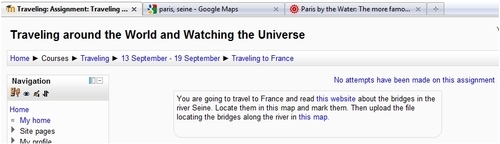In this recipe, we have the possibility to travel to France, and visit the River Seine. There are a lot of bridges along this river, therefore we ask our students to go along this river by boat. They have to find all the bridges along it and mark them in the map. Another possibility is for us to do this task the other way round and ask them to find some information.
We look for a website giving information about the bridges in the Seine River, such as http://www.pariswater.com/ponts/. In this website, you can find the bridges on the left. As you click on each of them, a bigger picture is displayed in the middle of the page. There is information about the bridge both in English and French. Therefore, we could also work with the French teacher as well as the Geography one!
We work with maps because we have to travel through this beautiful river by boat. Our students will have to locate all the bridges along the Seine River. Therefore, we will work with http://maps.google.com/. We visit this website and look for this river. Follow these steps in order to link the map in our Moodle course:
- After you find the desired location, click on Link, as shown in the following screenshot:
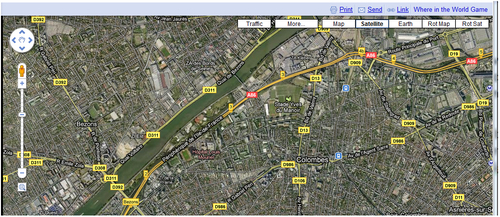
- Copy the URL because you are going to paste it in the Moodle course.
We have the map and the website with the information about the bridges. So, now we can design the activity in Advanced uploading of files, in case they need to upload more than one file. Here are the steps that you have to follow:
- Click on Add an activity | Advanced uploading of files.
- Complete the Assignment name and Description blocks.
- Mark a link to the website describing the bridges: http://www.pariswater.com/ponts/.
- Mark a link to the website of the map: http://goo.gl/maps/2R83.
- Click on Save and return to course. The activity looks as shown in the following screenshot: