In the previous recipe, we have enabled three portfolios. Therefore, in this recipe, we will work with one of them. We will use the portfolio to save our files in Google Docs, which we have enabled before. We have worked with Google Docs in earlier chapters, so we already have an account in this tool. If you do not have an account, it is necessary to create one.
To see how a Google Docs portfolio works, open your default web browser and go to Google Docs at https://docs.google.com/. We enter this website and minimize the screen, when we save a file there, we maximize it in order to compare the files that we have before doing this activity and after we export to the portfolio.
Enter any Moodle course created. Search the results or find a Forum activity that we have already created. In this recipe, we enter the course Traveling around the World and Watching the Universe; the course was created during a recipe in Chapter 2, Working with 2D and 3D Maps. We will focus on the result of the forum activity Apollo 17. Therefore, these are the steps that we have to follow in order to save a portfolio using Google Docs:
- Enter the Moodle course. Click on Apollo 17 forum activity (or any other forum activity that you want to save).
- Click on the discussion topic that you want to save, in this case Apollo 17, as shown in the following screenshot:
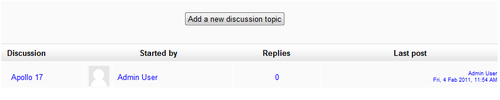
- Click on the downwards arrow to select the way you want to see the forum answers, as shown in the following screenshot:
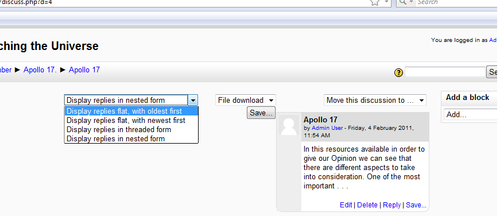
- Next to the aforementioned block (the one that you choose how the information is to be displayed), there appears the Save button. Click on the downwards arrow and choose Google Docs, as shown in the following screenshot:
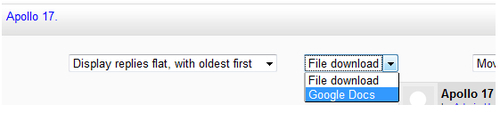
- Click on Save. The following message appears, as shown in the following screenshot:
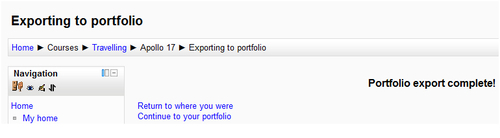
- You can choose to Return to where you were or Continue to your portfolio. Thus, click on the place where you want to go.
At the beginning of the recipe, we entered the Google Docs account and saw our files in the said website. Thus, when we click on Continue to your portfolio, as shown in the previous screenshot, we can see that the discussion in the forum was successfully saved in our Google Docs account, as shown in the following screenshot:

