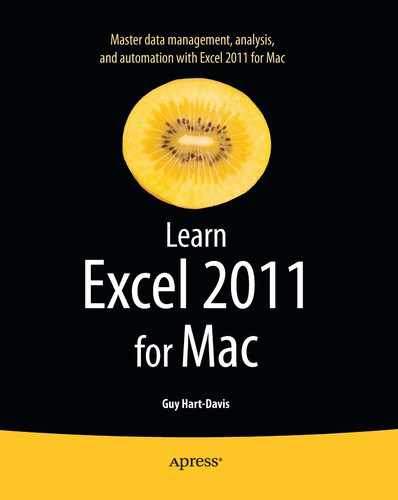Arranging Graphical Objects to Control Which Is Visible
When you have placed multiple graphical objects in the same area of a workbook, you may need to arrange the order in which they appear in the workbook's layers to control how they appear in relation to each other. For example, you may need to move a particular object to the front of the stack of layers, so that it appears on top of the other objects, or move another object back so that it appears behind one of its companion objects.
To change where an object appears in the layers, Ctrl+click or right-click the object, click or highlight the Arrange submenu, and then click the appropriate command:
- Bring to Front. Click this command to bring the item to the very front of the stack.
- Send to Back. Click this command to send the item right to the back of the stack.
- Bring Forward. Click this command to bring the object forward by one layer. Give the command again as many times as necessary to bring the object up the stack to where you need it.
- Send Backward. Click this command to send the object backward by one layer. As with the Bring Forward command, you may need to give this command multiple times to get the object to where you need it.
..................Content has been hidden....................
You can't read the all page of ebook, please click here login for view all page.