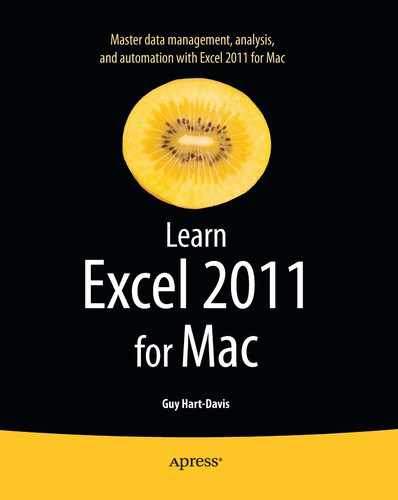| Arithmetic Operators |
|
|
| + |
Addition |
=1+2 adds 2 to 1. |
| − |
Subtraction |
=1−2 subtracts 2 from 1. |
| * |
Multiplication |
=2*2 multiplies 2 by 2. |
| / |
Division |
=A1/4 divides the value in cell A1 by 4. |
| % |
Percentage |
=B1% returns the value in cell B2 expressed as a percentage. Excel displays the value as a decimal unless you format the cell with the Percentage style. |
| ^ |
Exponentiation |
=B1^2 raises the value in cell B1 to the power 2. |
| Comparison Operators |
| = |
Equal to |
=B2=15000 returns TRUE if cell B2 contains the value 15000. Otherwise, it returns FALSE. |
| <> |
Not equal to |
=B2<>15000 returns TRUE if cell B2 does not contain the value 15000. Otherwise, it returns FALSE. |
| > |
Greater than |
=B2>15000 returns TRUE if cell B2 contains a value greater than 15000. Otherwise, it returns FALSE. |
| >= |
Greater than or equal to |
=B2>=15000 returns TRUE if cell B2 contains a value greater than or equal to 15000. Otherwise, it returns FALSE. |
| < |
Less than |
=B2<15000 returns TRUE if cell B2 contains a value less than 15000. Otherwise, it returns FALSE. |
| <= |
Less than or equal to |
=B2<=15000 returns TRUE if cell B2 contains a value less than or equal to 15000. Otherwise, it returns FALSE. |
| Reference Operators |
|
|
| [cell reference]:[cell reference] |
The range of cells between the two cell references |
A1:G5 returns the range of cells whose upper-left cell is cell A1 and whose lower-right cell is cell G5. |
| [cell reference],[cell reference] |
The range of cells listed |
A1,C3,E5 returns three cells: A1, C3, and E5. |
| [cell or range reference][space][cell or range reference] |
The range (or cell) that appears in both cells or ranges given |
=A7:G10 B10:B12 returns the cell B10, because this is the only cell that appears in both the ranges given. If more than one cell appears in the range, this returns a #VALUE! error. |
| Text Operator |
|
|
| & |
Concatenation (joining values as text) |
=A1&B1 returns the values from cells A1 and B1 joined together as a text string. For example, if A1 contains “New York ” (including a trailing space) and B1 contains “Sales”, this formula returns “New York Sales.” If A1 contains 100 and B1 contains 50, this formula returns 10050. |