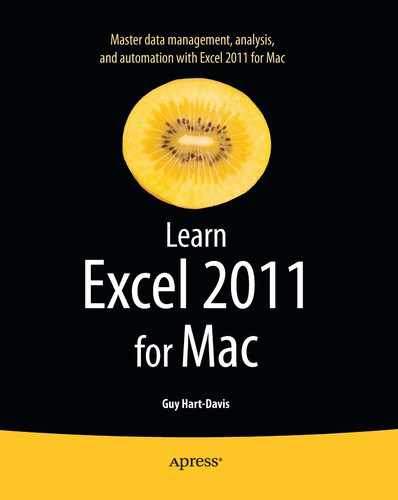Deleting a Macro
When you no longer need a macro, delete it. Follow these steps:
- Choose
Developer
Visual Basic
Macrosfrom the Ribbon orTools
Macro
Macrofrom the menu bar to display the Macro dialog box. - If necessary, choose the appropriate workbook or workbooks in the Macros in pop-up menu.
- Click the macro in the Macro name list box.
- Click the Delete button. Excel displays a confirmation dialog box (see Figure 14-9).
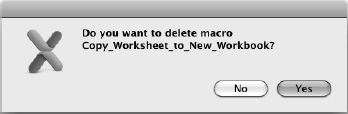
Figure 14-9. Excel prompts you to confirm that you want to delete a macro.
- Click the Yes button.
..................Content has been hidden....................
You can't read the all page of ebook, please click here login for view all page.