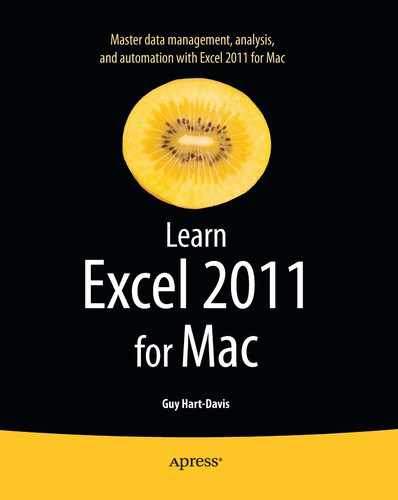| Column |
Displays data in vertical bars. |
Comparing equivalent items (such as sales results) or sets of data that change over time (such as rainfall). |
| Line |
Displays each series in a line. |
Showing evenly spaced values that change over time, such as temperatures. |
| Pie |
Displays a single data series as a pie divided up by the contribution of each data point. |
Showing how much each item contributes to the whole; for example, breaking down expenses by department. |
| Bar |
Displays data in horizontal bars. |
Comparing similar items or indicating progress. |
| Area |
Displays data as lines but with the areas between the lines shaded. |
Showing how values have changed over time, especially the contribution of different data points in the series. |
| Scatter |
Displays each data point as a point (or cross, or similar marker) on the plot area. Also known as an XY chart. |
Showing values sampled at different times or that are not directly related to each other. |
| Stock |
Displays each data series as a vertical line or bar indicating three or more prices or measurements (for example, high, low, and closing prices). |
Showing the daily prices of stocks. Also suitable for some scientific data. |
| Surface |
Displays the data points as a three-dimensional surface. |
Comparing two sets of data to find a suitable combination of them. |
| Doughnut |
Displays the data series as a sequence of concentric rings. |
Showing how much each item contributes to the whole—like a pie chart, but it works with two or more data series. |
| Bubble |
Displays the data points as bubbles of different sizes depending on their values. |
Showing the relative importance of each data point. |
| Radar |
Displays the combined values of different data series. |
Showing how the combined values of separate data series compare to each other (for example, the sales contributions of several different products over several periods of time). |