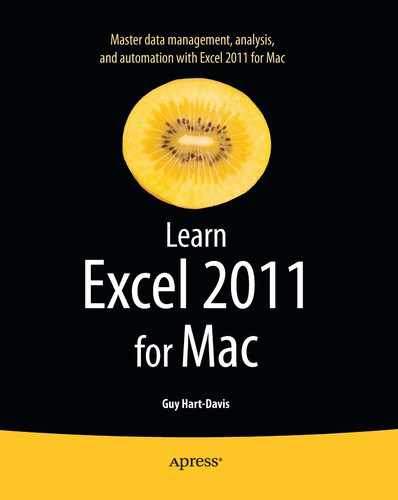Opening One or More Workbooks Automatically with Excel
If you want, you can have Excel automatically open one or more workbooks when you launch the application. This is handy when you generally need to work with the same workbook or workbooks each time you use Excel.
To make Excel open one or more workbooks automatically, create a folder that contains only those workbooks. Then go to the General preferences pane, click the Select button to the right of the “At startup, open all files in” box, select the folder in the Choose a Folder: Microsoft Excel dialog box, and then click the Choose button.
TIP: If you want to launch Excel automatically when you log in, Ctrl+click or right-click the Excel icon on the Dock. Click or highlight Options to display the Options submenu and then click the Open at Login item, placing a check mark next to it.
You can also open a workbook at startup by putting it in the Applications/Microsoft Office 2011/Office/Startup/Excel/ folder. Doing this affects all users of Excel on your Mac, though, not just the person who creates the workbook. This capability is occasionally useful, but normally each user will want to be able to choose which workbooks (if any) to open at startup.