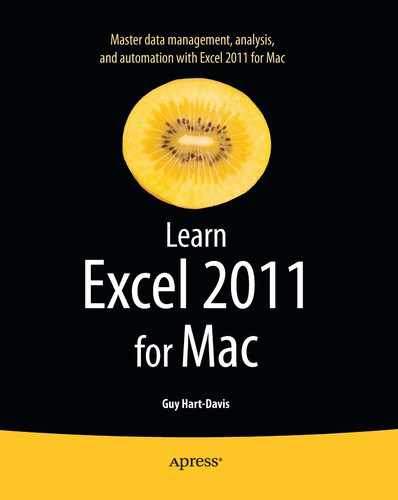Formatting a PivotTable
To make a PivotTable look good and convey its contents effectively, you can format it. You can apply the formatting at any point, but usually it's best to lay out the framework and fields of the PivotTable first so that you have a fair idea of how it will appear.
Applying a PivotTable Style
As you've seen in the examples so far in this chapter, Excel applies a style to a PivotTable when you create it. The style helps you distinguish the different areas of the PivotTable visually.
To change the way a PivotTable looks, apply a different style to it from the PivotTable Styles group on the PivotTable tab of the Ribbon. You can either click one of the styles in the Quick Styles box or hold the mouse pointer over the Quick Styles box, click the panel button that appears, then click the PivotTable style you want on the Quick Styles panel.
NOTE: You can also create your own PivotTable styles. To do so, choose PivotTable ![]() PivotTable Styles
PivotTable Styles ![]() Quick Styles
Quick Styles ![]() New PivotTable Style, then work in the New PivotTable Quick Style dialog box that Excel displays. Briefly, you give the style a name in the Name text box, then click an element in the Table element list box, click the Format button, and choose the formatting you want for the element. After you create a new style, you can apply it from the Custom section at the top of the Quick Styles panel.
New PivotTable Style, then work in the New PivotTable Quick Style dialog box that Excel displays. Briefly, you give the style a name in the Name text box, then click an element in the Table element list box, click the Format button, and choose the formatting you want for the element. After you create a new style, you can apply it from the Custom section at the top of the Quick Styles panel.
Choosing Options for a PivotTable Style
After applying a PivotTable style, you can choose options for it by selecting PivotTable ![]() PivotTable Styles
PivotTable Styles ![]() Row & Column and then placing check marks next to the items you want on the Row & Column pop-up menu:
Row & Column and then placing check marks next to the items you want on the Row & Column pop-up menu:
- Row Headers. Place a check mark next to this item to use the style's formatting on the row headers.
- Column Headers. Place a check mark next to this item to use the style's formatting on the column headers.
- Banded Rows. Place a check mark next to this item to make lines or shaded bands (depending on the style) appear along the rows.
- Banded Columns. Place a check mark next to this item to make lines or shaded bands (depending on the style) appear up and down the columns.