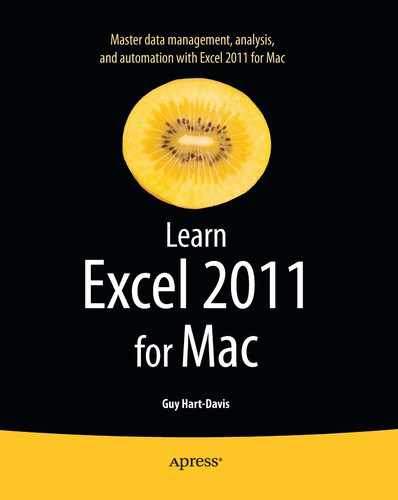Merging Multiple Workbooks into a Single Workbook
When you have multiple versions of a workbook that you've shared with Track Changes on, you can merge them into a single workbook.
NOTE: You must turn on the Track Changes feature, as discussed earlier in this chapter, before you can merge workbooks. Until Track Changes is on, the Merge Workbooks command is unavailable.
To merge the workbooks, follow these steps:
- Open the workbook into which you want to merge the changes.
- Choose Tools
 Merge Workbooks to display the Select File to Merge into Current Workbook dialog box. Despite its long name, this is a standard dialog box for selecting files, like the Open dialog box.
Merge Workbooks to display the Select File to Merge into Current Workbook dialog box. Despite its long name, this is a standard dialog box for selecting files, like the Open dialog box. - Navigate to the workbook, then select it.
- Click the OK button to merge the workbooks. Excel marks the cells that have changes.
You can then review the changes as described in the previous section.
..................Content has been hidden....................
You can't read the all page of ebook, please click here login for view all page.