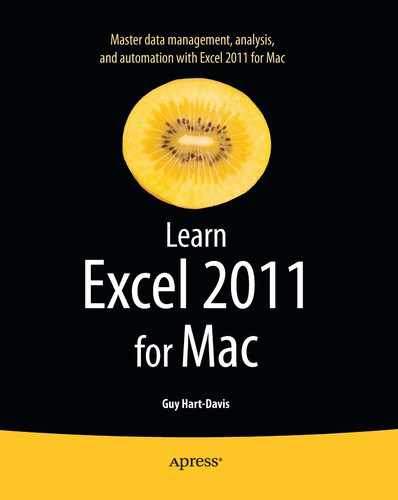Chapter 2
Configuring Excel:Mac to Suit the Way You Work
In this chapter, we look at how to configure Excel:Mac to suit the way you work. You can change Excel's appearance and behavior in many ways, and by setting it up as you prefer, you can save yourself plenty of time and effort.
The main way of configuring Excel is by setting its preferences in the Excel Preferences dialog box. This dialog box contains more settings than we can sensibly cover all at once, so let's concentrate on the ones that will make most difference in the way you use Excel most of the time—General, View, Edit, Save, and Compatibility. We cover other preferences elsewhere in the book when we reach their topics. For example, Chapter 1 covers AutoCorrect and Custom Lists preferences; Chapter 7 covers Chart preferences; Chapter 10 covers Tables preferences and Filter preferences; and Chapter 13 covers Security preferences.
Our first move is to open the Excel Preferences dialog box. We look next at how to control how the Excel window appears, then move on to choose editing options and default settings for saving your workbooks.
Besides setting preferences, you can also change the Excel user interface. In the second half of the chapter, I show you how to create custom keyboard shortcuts; how to customize the toolbars, menus, and menu bar; and how to make the fairly limited changes that Excel allows to the Ribbon.
Finally, you learn how to open one or more workbooks automatically when you launch Excel, and how you can save the layout of multiple open workbooks as a workspace you can instantly restore when needed.