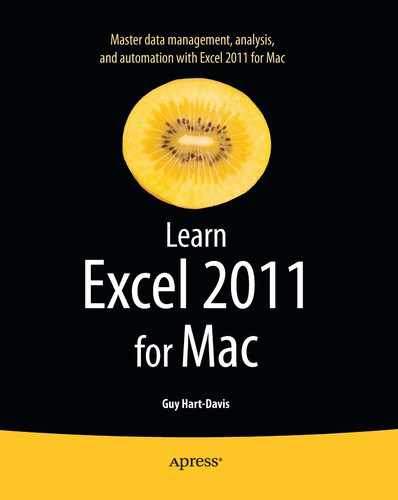Saving the Layout of Open Workbooks as a Workspace
If you need to work with several workbooks at once, you can take advantage of Excel's workspace feature. A workspace is a way of saving the layout of open workbooks so you can open them the same way next time.
To save a workspace, follow these steps:
- Open the workbooks and arrange them however you want them.
- Choose
File
Save Layoutto display the Save: Microsoft Excel dialog box. - Type a name for the workspace.
- Click the Save button.
To use a workspace you've saved, open it as you would any other file:
- Usually, the quickest way to open a workspace is from the Recent Workbooks list in the Excel Workbook Gallery dialog box or from the
File
Recent Filessubmenu.TIP: You can save a workspace layout file in the Excel startup folder to automatically open all the workbooks in the workspace and arrange them in your saved layout.
- If you haven't used the workspace recently, click the Open button (or press Cmd+O or choose
File
Openfrom the menu bar), then use the Open dialog box to open the workspace. - You can also double-click a workspace file in the Finder to open the workspace, launching Excel if it's not already running. For example, you can put a workspace you use often on the Dock so that it's easy to reach.
..................Content has been hidden....................
You can't read the all page of ebook, please click here login for view all page.