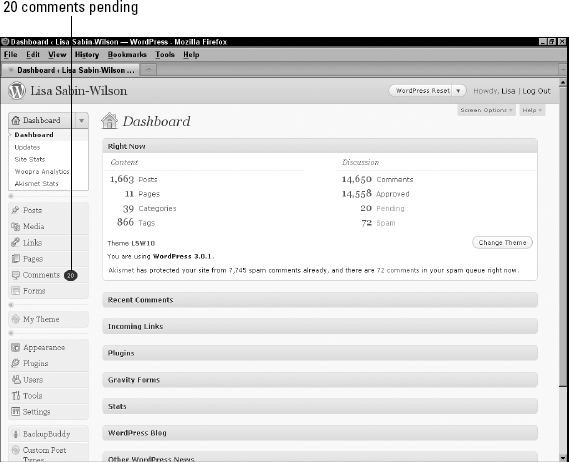Managing Comments and Trackbacks
When you invite readers to comment on your site, you, as the site administrator, have full access to manage and edit those comments through the Comments page, which you can access on your WordPress Dashboard.
To find your comments, click the Comments link on the Comments menu; the Comments page opens (see Figure 5-4).
Figure 5-4: The Comments page contains all the comments and trackbacks on your blog.
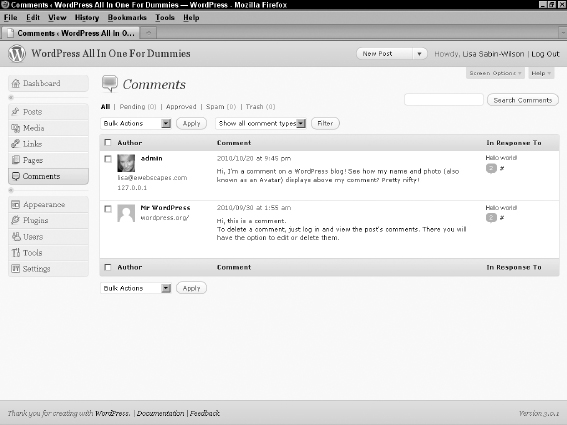
When you hover over a comment with your mouse, several links appear that give you the opportunity to manage the comment:
- Unapprove: This link appears only if you have comment moderation turned on. Also, it appears only on approved comments. The comment is placed in the moderation queue, which you can get to by clicking the Pending link that appears below the Comments page header. The moderation queue is kind of a holding area for comments that haven't yet been published to your blog.
- Reply: Makes a text box drop down, where you can type and submit your reply to this person. This feature eliminates the need to load your live site in order to reply to a comment.
- Quick Edit: Opens the comment options inline, without ever leaving the Comments page. You can configure options such as name, e-mail address, URL, and comment content. Click the Save button to save your changes.
- Edit: Opens the Edit Comment page, where you can edit the different fields, such as name, e-mail address, URL, and comment content (see Figure 5-5).
- Spam: Marks the comment as spam and marks it as spam in the database, where it will never be heard from again! (Actually, it's stored in the database as spam; you just don't see it in your comments list unless you click the Spam link at the top of the Comments page.)
- Trash: This link does exactly what it says; it sends the comment to the trash can and deletes it from your blog. You can access comments that have been sent to the trash to permanently delete them from your blog, or restore them.
Figure 5-5: Edit a user's comment on the Edit Comment page.
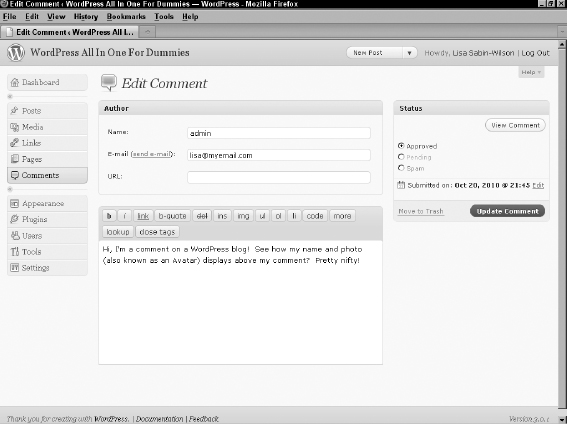
![]() If you have a lot of comments listed on the Comments page and want to bulk-edit them, select the check boxes to the left of all the comments you want to manage; then select one of the following from the Bulk Actions drop-down list at the top left of the page: Approve, Mark as Spam, Unapprove, or Delete.
If you have a lot of comments listed on the Comments page and want to bulk-edit them, select the check boxes to the left of all the comments you want to manage; then select one of the following from the Bulk Actions drop-down list at the top left of the page: Approve, Mark as Spam, Unapprove, or Delete.
If you have your options set so that comments aren't published to your blog until you approve them, you can approve comments from the Comments page, as well. Just click the Pending link to list the comments that are pending moderation. If you have comments and/or trackbacks awaiting moderation, they appear on this page, and you can approve them, mark them as spam, or delete them.
WordPress immediately notifies you of any comments sitting in the moderation queue, awaiting your action. This notification, which appears on every single page, is a small circle, or bubble, in the left navigation menu, to the right of Comments. Figure 5-6 shows that Lisa has 20 comments pending moderation. She'd better get busy and deal with those comments!
Figure 5-6: A small circle tells Lisa that she has 20 comments pending moderation.