Uninstalling Plugins
You may find that you no longer have need for a plugin or that you have to remove some plugins from your WordPress installation. Too many plugins can drain system resources and make WordPress very slow. The number of plugins you can install and activate before you see performance problems depends on the server you are using or your hosting provider.
When you need to uninstall a plugin, the process is just as painless as installing a plugin. Like installing a plugin, you can uninstall a plugin automatically via the Dashboard or manually.
Uninstalling automatically
To uninstall a plugin using the WordPress Dashboard, follow these steps:
- Log in to the Dashboard and click Plugins in the menu.
- On the Plugins page, locate the plugin you want to uninstall.
The Delete link appears beneath the name of your plugin, as shown in Figure 2-15.
Figure 2-15: The Delete links on the Plugins page.

- Click Delete.
The Delete Plugin page appears, asking you to confirm whether you want to delete the plugin, as shown in Figure 2-16.
Figure 2-16: Deleting plugin files on the Delete Plugin page.

- Click the Yes, Delete These Files button if you want to proceed. Otherwise, click the No, Return Me to the Plugin List button.
The Plugins page appears with a message confirming that the plugin was deleted successfully, as shown in Figure 2-17.
Figure 2-17: The plugin-deleted message on the Plugins page.
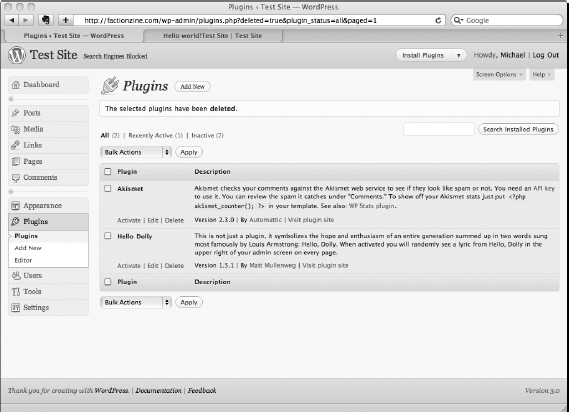
 If you see anything other than a successful message, you need to follow the support instructions in the Plugin Information window. This may include an FAQ tab or a Support link. Always make note of any error messages you see.
If you see anything other than a successful message, you need to follow the support instructions in the Plugin Information window. This may include an FAQ tab or a Support link. Always make note of any error messages you see.
Uninstalling plugins manually
If you can't access the WordPress Dashboard or successfully uninstall the plugin from within the Dashboard, you can use a manual method. To uninstall a plugin manually, you need FTP access to your server. To uninstall a plugin from WordPress manually:
- Connect to your server via an FTP application and open the plugins folder in the wp-content directory.
- Locate the folder for the plugin you want to uninstall and simply delete the folder.
- If prompted to confirm that you want to delete the folder, click Yes.
 Always make backups of your wp-content folder before changing or deleting anything. After you delete a plugin with this method, there's no way to recover it unless you have a backup. For help with backups, consult your hosting provider.
Always make backups of your wp-content folder before changing or deleting anything. After you delete a plugin with this method, there's no way to recover it unless you have a backup. For help with backups, consult your hosting provider.
