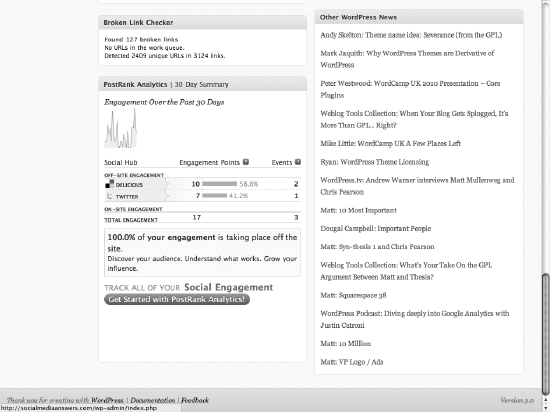Using PostRank with WordPress
PostRank (www.postrank.com) is a service that gathers data about blog posts, showing how many comments, tweets, bookmarks, and other various shares have been applied to those posts through social media. PostRank takes all this data, combines it with some analytics data, and then rates your post on a scale from 1 to 10.
Within the PostRank system, you can also rank blogs within your niche, subscribe to blogs, and even get expanded analytics (expanded analytics do cost a small monthly fee).
Combining the PostRank plugin with Google Analytics shows you the numbers related to how users view, share, or discuss your posts in various social-media outlets — and PostRank also shows you specifically where these discussions are taking place, which Google Analytics doesn't do. You can use this information to figure out how much your posts need to be shared to obtain the numbers you're seeing from Twitter, Delicious, and other services.
To install the PostRank plugin, follow these steps:
- Log in to your WordPress account.
Your WordPress Dashboard appears.
- From the Plugins drop-down list, choose Add New.
The search menu appears so you can search for the plugin, using keywords of your choice.
- In the Search text box, type postrank and click Search Plugins.
A page of search results appears.
- Click Install next to the PostRank plugin.
- After the installation is complete, Activate the plugin by clicking the Activate plugin button on the Plugin Installation page.
- Select Postrank under the Settings section on the left sidebar.
Make sure that the two check boxes (Display PostRanks on Admin Pages and Display the PostRank Analytics Dashboard Widget) are checked so that the PostRank data appears on your Dashboard.
The plugin widget appears on yourDashboard; click the Dashboard menu link to view your main Dashboard page to see the new PostRanks Widget.
- Drag and drop the widget to the position you prefer.
Figure 3-12 shows a WordPress Dashboard with the PostRank widget.
![]() The PostRank plugin also allows you to see the per-post detail for each post on the Posts page in your Dashboard (click the Posts link in the Dashboard menu to view the Posts page).
The PostRank plugin also allows you to see the per-post detail for each post on the Posts page in your Dashboard (click the Posts link in the Dashboard menu to view the Posts page).
Figure 3-12: The PostRank Dashboard widget.