Getting Started with Popular Free Plugins
Okay, here's a no-cost way to jump into the world of plugins: a list of five popular free plugins in the WordPress Plugin Directory.
- Google XML Sitemaps: Everyone who wants a blog or Web site indexed correctly by major search engines should use this plugin. A sitemap makes it easier for the search engines to see the structure of your Web site and know where to look for your content. The Google XML Sitemaps plugin is one we cover in Book V, Chapter 5 — read up on the features and benefits this plugin has to offer.
- All in One SEO Pack: This plugin optimizes your WordPress blog or Web site for search engines. In other words, it makes it as easy as possible for search engines to find and use your site. It has a multitude of features you can use to help make your blog or Web site more search-engine –friendly.
- Contact Form 7: If you want to create simple-but-flexible forms to put on your Web site, this great plugin offers many features, including Captcha, spam filtering, and file uploading.
- WordPress.com Stats: This plugin from the creators of WordPress shows you simple statistics on your page views, popular posts, and incoming traffic. This plugin requires an API key, which you can get by signing up for a free WordPress.com account at http://en.wordpress.com/signup.
- NextGEN Gallery: This plugin has many handy features for managing your photos and images, such as a Flash slide show, sortable albums, image tags, and customizable templates. Even though WordPress includes a media library and gallery, this is a very valuable and popular plugin.
Try 'em, kid, the first ones are free (in fact, all of these are). These free plugins are among the 9,000-plus examples of the species in the WordPress Plugin Directory. Happy hunting!
![]() Try each of these plugins out on a development copy of your WordPress blog or Web site and explore the features that they offer. Then visit the WordPress Plugin Directory at http://wordpress.org/extend/plugins and click the Most Popular link to try more popular plugins.
Try each of these plugins out on a development copy of your WordPress blog or Web site and explore the features that they offer. Then visit the WordPress Plugin Directory at http://wordpress.org/extend/plugins and click the Most Popular link to try more popular plugins.
All in One SEO Pack
The All in One SEO Pack plugin is one of the most popular plugins in the WordPress Plugin Directory (based on downloads). This plugin installs a complex set of features that help any WordPress blog or Web site administrator get better results from search engines, such as Bing, Google, and Yahoo!. Many of the features are for experienced users, but the plugin still offers much that a beginner can do to optimize a blog or Web site for searches.
Because of the size and growth of the World Wide Web, most blogs and Web sites rely on their search engine listing to be found. Many of the visitors to your blog or Web site probably arrived via a Google search. Optimizing your WordPress site to make it easier for search engines to find you can increase your visitors and make your blog or Web site more successful in reaching an audience.
Many of the features provided in the All in One SEO Pack plugin are covered in Book V, Chapter 5. Be sure to head there to find out about the features of this plugin. Figure 1-12 shows the All in One SEO Pack Plugin Options page in the WordPress Dashboard.
The All in One SEO Pack plugin for WordPress is available as a free plugin at the WordPress Plugin Directory. You can install it either by downloading the file from the WordPress Directory or by clicking the Install Now link under Add New Plugins in the WordPress Dashboard.
Figure 1-12: All in One SEO Pack options.
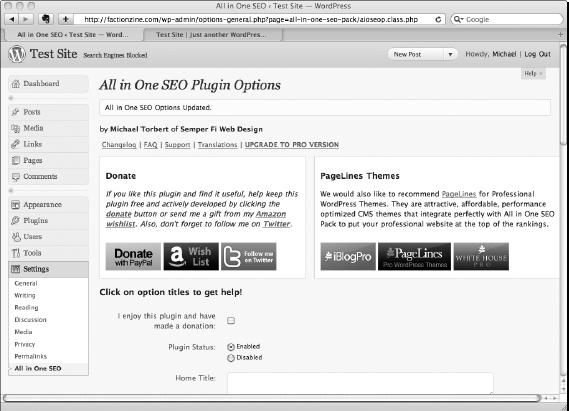
Subscribe to Comments
The Subscribe to Comments plugin is a popular free plugin that allows anyone commenting on a WordPress blog to sign up for an e-mail notification of subsequent comments or entries. This feature allows visitors to your site to follow the thread of comments on a blog post. For many blogs, this helps visitors see when someone responds to their comment or posts something new that they may want to comment on.
This plugin includes a full-featured subscription manager that commentators can use to unsubscribe to certain posts, block all notifications, or even change their notification e-mail address.
After the plugin is installed and activated, users see the Notify Me of Followup Comments via E-mail check box below the Leave a Reply section of a blog post, as shown in Figure 1-13. Users can leave a comment and check this box to receive e-mail notifications of later comments.
AJAX Edit Comments
The AJAX Edit Comments plugin is a very powerful plugin that lets administrators manage which visitors can edit their comments and what sorts of edits they can make. Additionally, it provides administrators with a comprehensive toolkit for managing comments.
Figure 1-13: Subscribing to comments regarding a WordPress blog post.

This premium plugin can't be found in the WordPress Plugin Directory. It's only available for purchase at www.ajaxeditcomments.com. For a low price, this plugin provides good support and a money-back guarantee.
The AJAX Edit Comments plugin allows visitors to your WordPress blog or Web site to edit their comments, saves you time from editing bad comments, and resolves the issue of being unable to correct a typo in a comment. Originally, this feature was part of WordPress until it was removed some time ago. However, it was quickly replaced by this full-featured plugin, which makes the tasks much easier to manage. The AJAX Edit Comments plugin has evolved into a very powerful and easy-to-use comment manager. Some features found in this premium plugin include
- Controlling which users, including anonymous users, can edit their comments.
- Editing comments after additional comments are posted.
- Editing the name, e-mail address, and any URLs that appear with the comments.
- Allowing users to request that comments be deleted.
- Allowing administrators to moderate comments from within the blog or Web site.
- Allowing administrators to move comments made to the wrong post.
- Blacklisting comments and removing spam links within comments.
- Providing a few nice sets of graphic icons that display on your site; the plugin gives you several icon sets to choose from.
Figure 1-14 shows the AJAX Edit Comments plugin.
Twitter Tools
Twitter Tools is a free plugin that integrates your WordPress blog or Web site and your Twitter account so that your tweets are pulled into your WordPress site as blog posts and your blog posts appear as tweets on Twitter. Figure 1-15 shows the interface for creating a tweet within the WordPress Dashboard.
The lines between blogs and Web sites and social-media sites are blurring. People are using social-media sites to ‘microblog’— or hold conversations with their followers in readers in short bursts of conversation (usually in 140 characters, or less, such as with Twitter), whereas blogs are usually reserved for more-lengthy discussion of topics in the form of articles published to their Web site. Integration between WordPress and social media is a good thing for many WordPress users, and plugins social-media integration features are showing up in the WordPress Plugin Directory. This trend will undoubtedly continue.
Figure 1-14: AJAX Edit Comments plugin main options screen.

Figure 1-15: Creating a tweet using the Twitter Tools plugin.
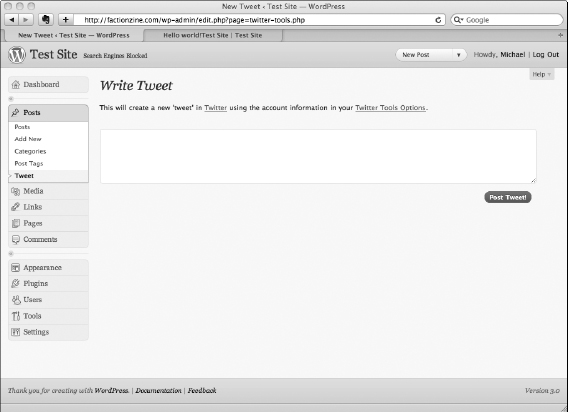
The Twitter Tools plugin is a full-featured integration option that's easy to use, supports shortcode within sidebar widgets, and employs template tags if you aren't using widgets. There's even a method to allow developers to extend the plugin's features.
Many WordPress users install this essential plugin on every site.
Contact Form 7
The Contact Form 7 plugin is great for creating and managing simple forms within WordPress. Forms can include contact pages where a visitor can enter his name and contact details and write a comment or question, or they can be questionnaires that ask for feedback on something you published on your blog or Web site. We love forms as a method to gather standard information and Contact Form 7 provides this in an easy-to-use WordPress plugin. You can install this plugin from your WordPress Dashboard by searching for Contact Form 7 on the Install plugins page, or you can download it from the WordPress Plugins Directory here: http://wordpress.org/extend/plugins/contact-form-7.
Creating a form in Contact Form 7 is easy. You can include a number of field types on your form, such as the following:
- Text line
- Paragraph box
- Drop-down choices
- Check boxes
- Radio buttons
- E-mail address field
- Question and answer field
- File upload field
Contact Form 7 also supports Captcha, the method for preventing automated spamming by requesting that anyone submitting a form enter a series of characters displayed in an image.
Comprehensive documentation and user guides for the plugin and good support forums appear on the plugin Web site.
