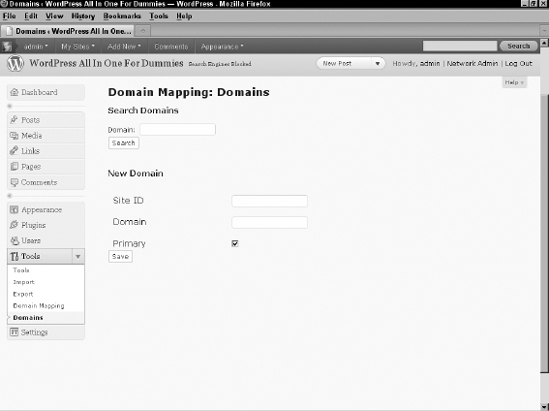Installing the Domain Mapping Plugin
Before you can map the domain, you need to install the WordPress MU Domain Mapping plugin to help handle this in WordPress. The Domain Mapping plugin doesn't do any setup on the server side; it helps rename the site and takes care of any login issues.
- Download the plugin from http://wordpress.org/extend/plugins/wordpress-mu-domain-mapping.
- Unzip the plugin on your local computer.
Inside are two php files: domain-mapping.php and sunrise.php.
- Open your FTP program and navigate to your Web site's wp-content folder.
If you need a reminder on how to do this, see Chapter 1 of this minibook.
- Upload the sunrise.php file directly into the /wp-content folder.
- Inside the /wp-content , there may be a folder called /mu-plugins . If there isn't, use your FTP program to create this folder.
- Upload the domain-mapping.php file into the /mu-plugins folder.
Figure 6-6 shows how these files look on the server. From here, you need to add a line to your wp-config.php file.
Figure 6-6: A look at the /wp-content/plugins folder that contains the sunrise.php file.

- Download a copy of your wp-config.php file by using your FTP vprogram.
- Open wp-config.php on your computer with a text editor and add the following line under the define( ‘MULTISITE’, true ); line.
define( 'SUNRISE', 'on' );
- Save the file and upload it to your Web site.
The plugin is immediately available (and running) on your network. All you need to do is set up the options and map a domain to a site. Two new items are added to the Super Admin menu: Domain Mapping and Domains. On the user administrator side, a new Domain Mapping item appears on the Tools menu.
![]() The network admin will need to activate domain mapping on the Domain Mapping page (Network Admin
The network admin will need to activate domain mapping on the Domain Mapping page (Network Admin![]() Domain Mapping) before a user can map a domain by enabling the Domain Mapping feature.
Domain Mapping) before a user can map a domain by enabling the Domain Mapping feature.
Obtaining your IP address
An IP address is a number assigned to every Web site and computer connected to the Internet. This number is used in domain mapping to help direct Internet traffic to the appropriate site in your network. You can find the IP address of your Web site three ways: Your Web host provider can tell you, the address may appear in some place within the Web host's control panel, and you can visit an IP lookup Web site. Such Web sites can tell you the IP of your Web site when you provide your domain name. To find your address with an IP lookup Web site, follow these steps:
- Visit Network Solutions' WHOIS feature located at www.networksolutions.com/whois/index.jsp.
- Enter the domain name of your Web site and then click Search.
- Write down the IP address it shows.
Figure 6-7 displays the IP address of mommieblogs.com.
Figure 6-7: WHOIS record revealing the IP address of mommieblogs.com.

- In your WordPress Dashboard, choose Network Admin
 Domain Mapping, enter your IP address, and click Save.
Domain Mapping, enter your IP address, and click Save.
Mapping a domain to a site
To map a domain to a site in your network, here's what you need to do:
- Navigate to the child site you want to map.
- Log in to the Dashboard of that child site.
- Choose Tools
 Domain Mapping.
Domain Mapping.
The Domain Mapping page appears, as shown in Figure 6-8.
- Enter the domain name you want to map to this site.
The check box indicates whether the domain is the primary domain for this site and is used only if you want to map multiple domains to the site. Only one domain can be the primary domain and used in the URL. Any other domains mapped to this site redirect to the primary domain.
- Click the Add button to save your changes.
The site now appears when you enter the mapped domain URL in your Web browser address bar.
This plugin also lets the network admin map a domain to a site without visiting the site's Dashboard. You can do this by choosing Network Admin![]() Domains. (See Figure 6-9.) Note: You need to know the ID number of the site you want to map.
Domains. (See Figure 6-9.) Note: You need to know the ID number of the site you want to map.
Figure 6-8: Mapping a domain to a user's site.
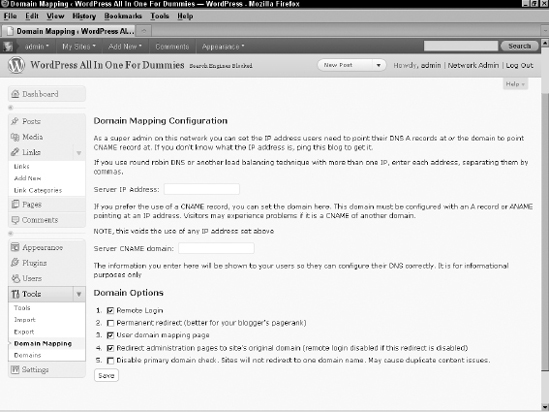
Figure 6-9: The Domain Mapping: Domains page maps domains from a single location.