Changing Defaults
Depending on your specific needs, you may find yourself wanting to change how users are added to sites, as subscribers, within your network. For example, by default, users cannot add themselves to a random network site without making the request to the Network Admin, or the site administrator of the site they want to be added to. This may work fine for most sites, but if you want your users to be able to register with existing sites within your network, then read on because this section is for you.
Site-specific sign-up
For many people, signing up to the main site and then needing to be added to a child site can be confusing. Plugins, however, can make the process easier and less confusing for visitors.
If you want existing users to have the ability to add themselves to existing sites on the network, the Add Users widget plugin, available in the WordPress Plugins Directory at http://wordpress.org/extend/plugins/add-users-sidebar-widget, will allow them to do so. Install this as a regular plugin, which we outline in Book VII, Chapters 1 and 2.
When the network is activated, the plugin adds a widget on the Widgets page of every users Dashboard (Dashboard![]() Appearance
Appearance![]() Widgets) called the Add Users widget. Drag the widget to the appropriate sidebar to display it on the sidebar of the site where you want users to add themselves. (If you need a refresher on how to use widgets, see Book VI, Chapter 1.) Site administrators who have added the widget to their site now display a welcome message in their sidebar with a button labeled “Add Me!” that users can click to allow them to register for the site they are visiting (see Figure 4-7).
Widgets) called the Add Users widget. Drag the widget to the appropriate sidebar to display it on the sidebar of the site where you want users to add themselves. (If you need a refresher on how to use widgets, see Book VI, Chapter 1.) Site administrators who have added the widget to their site now display a welcome message in their sidebar with a button labeled “Add Me!” that users can click to allow them to register for the site they are visiting (see Figure 4-7).
![]() If the user is not logged in to the network, the welcome message will then display: If you want to add yourself to this site, please log in., so remember, only users who are already network members, and are logged in, can add themselves to network sites using the Add Users widget plugin.
If the user is not logged in to the network, the welcome message will then display: If you want to add yourself to this site, please log in., so remember, only users who are already network members, and are logged in, can add themselves to network sites using the Add Users widget plugin.
Changing roles on sign-up
When added to a network or a site, a user is assigned the role of Subscriber, by default. You may want to assign a different role to the user and automatically add him to your other sites in the network. (Book III, Chapter 4 explains roles and permissions.)
When a user signs up for his own site, for example, you may want to assign him a non-administrator role. For example, you may want to set his role to Editor, to restrict the menus the user has access to in the Dashboard and to prevent him from being able to use some of the functionality of WordPress. A Network Admin may want to have new site owners sign up as editors for the sites, giving them less permissions in the their Dashboard.
Figure 4-7: The Add Users widget on the front of the site.
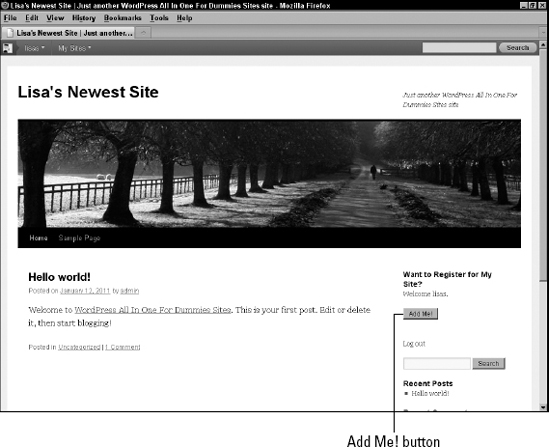
The Multisite User Management plugin at http://wordpress.org/extend/plugins/multisite-user-management allows you to set a role other than administrator for new users who choose to have a site of their own, and also allows you to set new user roles on other sites within your network (such as the default Subscriber role).
Locking down menus
Certain user roles have certain permissions (which we outline in Book III, Chapter 4) that give users access to various menus in their Dashboard. However, you may want to have increased granular control and close areas that you do not want users to access.
User management plugins exist but, generally, aren't written to be used across a network. So far, the only ones we've tried are on a site-by-site basis, meaning that the user role set on that site will need to be changed again on another site in the network.
Access to menus can be limited via the Menus plugin available at http://wordpress.org/extend/plugins/menus.
