All in One SEO Pack
We have a profound love for the All in One SEO Pack plugin, developed by our coauthor, Michael Torbert. This plugin makes everyone's life so much easier because it automates many SEO tasks for you. Out of all the plugins we cover, this one is an absolute must for your site. It gives you so much control over your search engine optimization, and it's very flexible.
This plugin breaks down each option on the configuration page, which allows you to preselect options right off the bat or make some changes to the plugin. We don't break down every option within the plugin because when you hover over any of the fields, the plugin gives in depth detail on what each field is, along with helpful inline help documentation for you. However, we do suggest that you make a few of changes, from the default settings, right from the start.
After you install this plugin on the All in One SEO Plugin Options page (check out Book VII, Chapter 2 for information on plugin installation), which you find when you click the All In One SEO link in the Settings menu on your Dashboard, scroll past the rows of advertisements that appear on this page and be sure that the Plugin Status radio button is set to Enabled. Below that radio button are three text boxes that you need to type information into — these three text boxes include
- Home Title: Type the title of your Web site in this box (this will be the same Site Title that you filled out in the General Settings page, as we discuss in Book III, Chapter 3).
- Home Description: Type a description of your Web site in this box (this will probably be the same as the Tag Line that you filled out in the General Settings page, as we discuss in Book III, Chapter 3).
- Home Keywords (comma separated): Type in multiple keywords that describe your site, and separate them each by commas. For example, if my site is about country music, my Home Keywords might look like this: country music, guitar, southern, fiddle, Nashville; just to name a few.
The Canonical URLs check box appears below the text boxes. It is checked by default and you should keep that default setting in place because canonical URLs assist with SEO by giving the search engines a definitive source URL for pages on your Web site. For example, when Google crawls a Web page, it sees the following four URLs:
Although you may think that all these URLs are the same; technically, they're all different. In the canonicalization process, Google chooses which one of those URLs best represents your site from that group. When selecting to use canonical URLs in the All In One SEO plugin, you are telling Google which URL you want them to choose.
Make sure that you select the Canonical URLs check box. (See Figure 5-1.) Selecting this check box prevents duplicate-content issues by giving you control over the canonical URLs and forcing the search engines to index only one URL per page on your Web site.
Most of the remaining options that are selected, by default, should work fine for your site. However, you should select the Use No Index for Archives and Use No Index for Tag Archives check boxes to make sure that the search engines are not indexing your archives pages, which would provide the search engines with duplicate content that they have already indexed.
After you make all your selections, click the Update Options button at the bottom of the page.
Figure 5-1: The All in One SEO Pack configuration page.
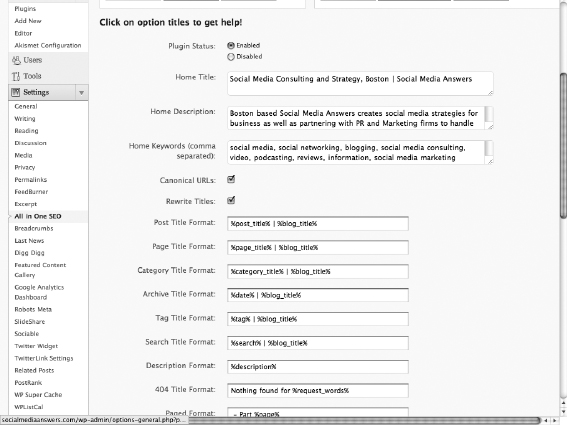
![]() You can use the All in One SEO Pack right out of the box, without changing any of the default options that are already set for you: If you aren't confident in fine-tuning it, you don't have to do it. But don't forget to put in the proper information for your home page on the Options page of the plugin; this includes your home page title, description, and keywords.
You can use the All in One SEO Pack right out of the box, without changing any of the default options that are already set for you: If you aren't confident in fine-tuning it, you don't have to do it. But don't forget to put in the proper information for your home page on the Options page of the plugin; this includes your home page title, description, and keywords.
