Comparing the Two Versions of WordPress
The two versions of WordPress are
- The hosted version at WordPress.com
- The self-installed and self-hosted version available at WordPress.org
Certain features are available to you in every WordPress blog setup, whether you're using the self-hosted software from WordPress.org or the hosted version at WordPress.com. These features include (but aren't limited to)
- Quick-and-easy installation and setup
- Full-featured blogging capability, letting you publish content to the Web through an easy-to-use Web-based interface
- Topical archiving of your posts, using categories
- Monthly archiving of your posts, with the ability to provide a listing of those archives for easy navigation through your site
- Comment and trackback tools
- Automatic spam protection through Akismet
- Built-in gallery integration for photos and images
- Media Manager for video and audio files
- Great community support
- Unlimited number of static pages, letting you step out of the blog box and into the sphere of running a fully functional Web site
- RSS capability with RSS 2.0, RSS 1.0, and Atom support
- Tools for importing content from different blogging systems (such as Blogger, Movable Type, and LiveJournal)
Table 5-1 compares the two WordPress versions.
Table 5-1 Exploring the Differences between the Two Versions of WordPress
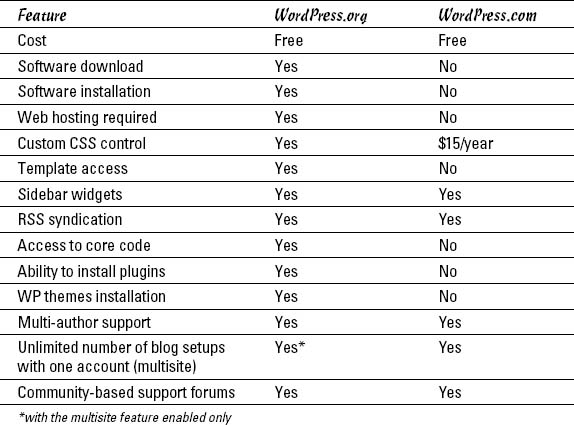
Choosing the hosted version from WordPress.com
WordPress.com (see Figure 5-1) is a free service. If downloading, installing, and using software on a Web server sounds Greek to you, and are things you'd rather avoid, the WordPress folks provide a solution for you at WordPress.com.
Figure 5-1: The WordPress.com Web site.
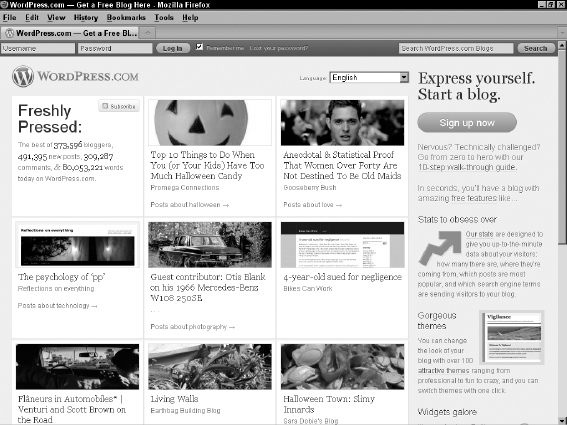
WordPress.com is a hosted solution, which means it has no software requirement, no downloads, and no installation or server configurations. Everything's done for you on the back end, behind the scenes. You don't even have to worry about how the process happens; it happens quickly, and before you know it, you're making your first blog post by using a WordPress.com blog solution.
WordPress.com has some limitations, however. It won't let you install plugins or custom themes, for example, or customize the base code files. WordPress.com offers some customization with its custom CSS feature — but that isn't a free service; you have to pay for the upgrade. WordPress.com offers several upgrades (see Figure 5-2) to help make your blogging life easier. Here's a list of upgrades you can purchase to enhance your WordPress.com account, with prices reflecting the annual cost:
- Add a Domain: This upgrade allows you to add your own domain name to your WordPress.com account; see Book II, Chapter 1. This service costs $5.00 for the domain registration and $12.00 for the domain mapping.
- VideoPress: This upgrade equips you with the ability to upload, store, and share your videos from your WordPress.com account. This service covers the storage space that your video files take up on the WordPress.com servers. $59.97 per year.
Figure 5-2: Several paid upgrades available on the WordPress.com free service.

- Custom CSS: This upgrade lets you customize the Cascading Style Sheet (CSS) for the theme you're using in the WordPress.com system. Recommended for users who understand CSS. $14.97 per year.
- Space Upgrades: With the free WordPress.com blog, you have 3GB of hard drive space in your upload directory. The various space upgrades add more, letting you upload more files (images, videos, audio files, and so on). You can add 5GB for $19.97 per year, 15GB for $49.97 per year, 25GB for $89.97 per year, 50GB for $159.97 per year, and 100GB for $289.97 per year.
- No Ads: For $29.97 per year, you can ensure that your WordPress.com blog is ad free. Occasionally, WordPress.com does serve ads on your blog pages to defray the costs of running a popular service. If you'd rather not have those ads appearing on your blog, pay for the No Ads upgrade and you'll be ad free!
- Unlimited Private Users: With a free account, you're limited to 35 private users — if you choose to publish your WordPress.com blog as a private blog — giving access to only those users whom you authorize. This upgrade removes that limit, letting you have unlimited private users for your blog (provided that those users are already WordPress.com account holders). $29.97 per year.
- Offsite Redirect: Allows you to forward your WordPress.com URL to an offsite domain; this is helpful if you choose to move away from WordPress.com to your own domain with the WordPress.org software — you can forward the traffic that you have built for $12 per year.
- Text Messaging: Gives you the ability to use SMS text messages on your mobile phone to administer your blog by moderating comments, authenticating your login and more. $20.00 per year.
Even with its limitations, WordPress.com is an excellent starting point and introduction to the world of WordPress, if you're new to blogging and a little intimidated by the configuration requirements of the self-installed WordPress.org software.
The good news is that if you outgrow your WordPress.com-hosted blog and want to move to the self-hosted WordPress.org software, you can. You can even take all the content from your WordPress.com-hosted blog with you and easily import it into your new setup with the WordPress.org software.
Therefore, in the grand scheme of things, your options aren't really that limited.
Self-hosting with WordPress.org
The self-installed version from WordPress.org is the primary focus of WordPress All-in-One For Dummies. Using WordPress.org requires you to download the software from the WordPress Web site at http://WordPress.org (shown in Figure 5-3).
The WordPress.org Web site is an excellent repository of tools and resources for you throughout the lifespan of your WordPress-powered blog, so be sure to bookmark it for future reference! Here's a list of helpful things that you can find on the Web site:
- Plugins (http://WordPress.org/extend/plugins): The Plugin page of the WordPress.org Web site houses a full directory of plugins available for WordPress. You can search for and find the plugins you need for SEO enhancement, comment management, and social-media integration, among many others.
Figure 5-3: The WordPress.org Web site.

- Themes (http://WordPress.org/extend/themes): The Free Themes Directory page, shown in Figure 5-4, is a repository of WordPress themes free for the taking. In this section of the WordPress.org Web site, you can browse more than 1,500 themes for you to use on your site to dress up your content.
- Docs: (http://codex.WordPress.org): Almost every piece of software released comes with documentation and user manuals. The Docs section of the WordPress.org Web site contains the WordPress Codex, which tries to help you answer questions about the use of WordPress and its various features and functions.
- Forums (http://WordPress.org/support): The WordPress.org Web site hosts support forums where you find people from all walks of WordPress experience, from beginners to very advanced level users. The support forums at WordPress.org consist of WordPress users from all over with one goal — learning how to use WordPress to suit their particular needs. The support forums are very much a community of users helping other users, and you can generally obtain a solution to your WordPress needs here from other users of the software.
- Roadmap (http://WordPress.org/about/roadmap): This section of the WordPress.org Web site doesn't contain support information or tools that you can download; it offers an at-a-glance peek at what's new and upcoming for WordPress. In Chapter 3 of this minibook, we talk about the WordPress development and release cycle. The Roadmap page gives you a pretty accurate idea of when WordPress will release the next version of its software. (Hint: Click the version number to visit the WordPress Trac and see what features developers are working on and adding.)
Figure 5-4: The Free Themes Directory on WordPress.org.

WordPress.org is the self-installed, self-hosted software version of WordPress you install on a Web server that you have set up on a domain you have registered. Unless you own your own Web server, you need to lease one. Leasing space on a Web server is Web hosting, and unless you know someone who knows someone, hosting generally isn't free.
That said, Web hosting doesn't cost a whole lot, either. You can usually obtain a good Web hosting service for anywhere from $5 to $10 per month. (Book II, Chapters 1 and 2 give you some great information on Web hosting accounts and tools.) However, you need to make sure that any Web host you choose to work with has the required software installed on the Web server. The recommended minimum software requirements for WordPress include
- PHP version 5.0 or greater
- MySQL version 5.0 or greater
After you have WordPress installed on your Web server (see the installation instructions in Book II, Chapter 4), you can start using it to blog to your heart's content. With the WordPress software, you can install several plugins that extend the functionality of the blogging system, which we describe in Book VII. You also have full control of the core files and code that WordPress is built on. If you have a knack for PHP and knowledge of MySQL, you can work within the code to make changes that you think would be good for you and your blog.
You don't need design or coding ability to make your blog look great. Members of the WordPress community have created more than 1,600 WordPress themes (designs), and you can download them free and install them on your WordPress blog (Book VI, Chapter 2). Additionally, if you're creatively inclined, like to create designs on your own, and know Cascading Style Sheets (CSS), you have full access to the template system within WordPress and can create your own custom themes (See Book VI, Chapters 3 through 7).
