Exploring the Network Admin Menu
When you visit the Dashboard after activating the multisite feature, you see the Network Admin menu in the upper-right side of the Dashboard, as shown in Figure 3-1. WordPress has separated the Network Admin features from the rest of the regular Dashboard features to make it easier for you to know which part of your site you are managing. For example, if you are performing items that maintain your main Web site, such as publishing posts or pages, creating/editing categories, and so on, you'll work in the regular Dashboard (see Book III). However, if you're managing any one of the network sites, plugins, and themes for the network sites or registered users, you will work in the Network Admin section of the Dashboard.
Figure 3-1: The Network Admin menu.
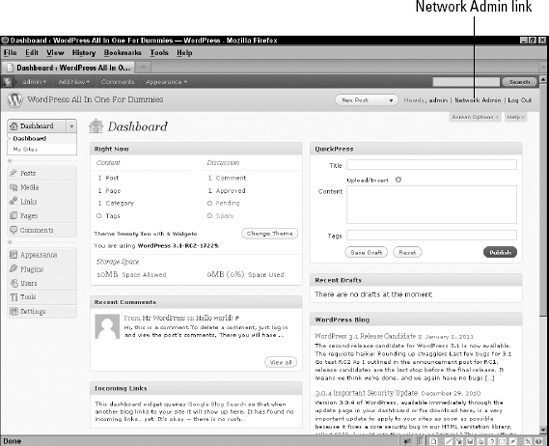
![]() The distinct differences between the Site Admin Dashboard and the Network Admin Dashboard, and subsequent menu features, are important. WordPress tries its best to assume which features you're attempting to work with; however, if you find yourself getting lost in the Dashboard and cannot find a menu or feature that you're used to seeing, double-check to make sure that you're working in the correct section of the Dashboard.
The distinct differences between the Site Admin Dashboard and the Network Admin Dashboard, and subsequent menu features, are important. WordPress tries its best to assume which features you're attempting to work with; however, if you find yourself getting lost in the Dashboard and cannot find a menu or feature that you're used to seeing, double-check to make sure that you're working in the correct section of the Dashboard.
The Network Admin page (see Figure 3-2) looks similar to the regular WordPress Dashboard we discuss in Book III. Notice, however, that the modules shown on the Network Admin Dashboard pertain to the network of sites and give you options to create a new site, create a new user, and search existing sites and users. Obviously, you won't perform this search if you don't have any users or sites yet. However, this function is extremely useful when you have a community of users and sites within your network.
![]() The Network Admin Dashboard is configurable, just like the regular Dashboard; you can move the modules around and edit the settings of the modules. Refer to Book III, Chapters 1 and 2 for more information about arranging the Dashboard modules to suit your tastes.
The Network Admin Dashboard is configurable, just like the regular Dashboard; you can move the modules around and edit the settings of the modules. Refer to Book III, Chapters 1 and 2 for more information about arranging the Dashboard modules to suit your tastes.
Figure 3-2: The Network Admin Dashboard page.
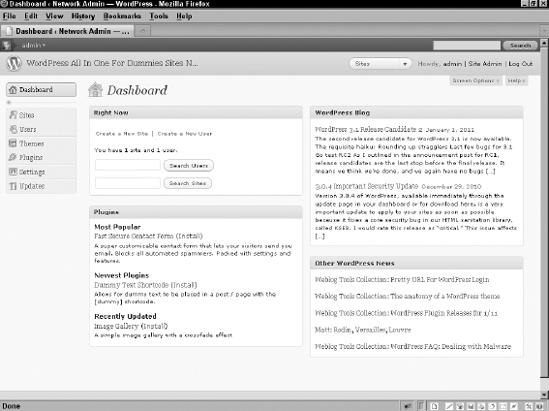
The Search Users feature allows you to search usernames and user e-mail addresses. If you search for the user Lisa, for instance, your results will include any user whose username or e-mail address contains Lisa — so you can receive multiple returns when using just one search word or phrase. The Search Sites feature returns any blog content within your community that contains your search term, too.
The Network Admin page has two links near the top of the page that are very useful:
- Create a New Site: Click this link to create a new site within your network. When clicked, the Sites page appears where you can add a new site. We cover how to do this in the upcoming “Sites” section.
- Create a New User: Click this link to create a new user account within your community. When clicked, the Users page appears where you can add a new user to your community. We cover how to do this in the upcoming “Users” section.
Additionally, the Network Admin page gives you a real-time count of how many sites and users you have in your network, which is nice-to-know information for any network admin.
