Using and Installing Network-wide Plugins
Network-wide plugins perform an action globally across all sites in the network. Sometimes, you might see these referred to as sitewide plugins, which is old WordPress MU terminology (pre-WordPress version 3.0). Because you're working with one codebase, only one copy of a plugin is needed. All sites within the network use the same copy.
![]() Any changes made to this copy affect every site within your network.
Any changes made to this copy affect every site within your network.
A special breed of plugins — the “Must-Use” plugins — get installed into the /wp-content/mu-plugins folder on your Web server. Any plugin file placed inside this folder runs as if it were part of WordPress. The plugins in this folder automatically execute, without the need for activation in your Dashboard.
 You cannot access the files in this folder from the back WordPress Dashboard. If you use the Install Plugins page (Plugins
You cannot access the files in this folder from the back WordPress Dashboard. If you use the Install Plugins page (Plugins![]() Add New) to find and install a Must-Use plugin, you may be required to move the plugin files from the plugins folder to the mu-plugins folder. The plugin's readme.txt file will always state if the plugin needs to be moved into the Must-Use (mu-plugins) folder.
Add New) to find and install a Must-Use plugin, you may be required to move the plugin files from the plugins folder to the mu-plugins folder. The plugin's readme.txt file will always state if the plugin needs to be moved into the Must-Use (mu-plugins) folder.
Generally, plugins placed in the /wp-content/mu-plugins folder are for network-wide features or customizations that users can't disable. An example of this would be a custom-branded login page on each site in your network. If a plugin design adds a new menu item, the menu item will appear as soon as the plugin is placed in the /wp-content/mu-plugins folder, without further need for activation in the Dashboard.
Not all plugins placed in the /wp-content/mu-plugins folder appear in the plugins list (Plugins![]() Plugins) because they all don't require activation. After you create the /wp-content/mu-plugins folder via FTP or your Web host's control panel, a new link — Must-Use — appears on the Plugins page, as shown in Figure 5-10.
Plugins) because they all don't require activation. After you create the /wp-content/mu-plugins folder via FTP or your Web host's control panel, a new link — Must-Use — appears on the Plugins page, as shown in Figure 5-10.
![]() You still control plugin settings on a per-site basis; you must visit the back end of each site if you want to alter any settings provided by the plugin.
You still control plugin settings on a per-site basis; you must visit the back end of each site if you want to alter any settings provided by the plugin.
The main Must-Use plugin file needs to be placed in the /wp-content/mu-plugins folder, not in a subfolder. If multiple files are needed, some plugins use a file with a command to include the subfolder so the code executes. Figure 5-10 shows a list of installed Must-Use plugins.
Figure 5-10: The Must-Use link on the Plugins page.
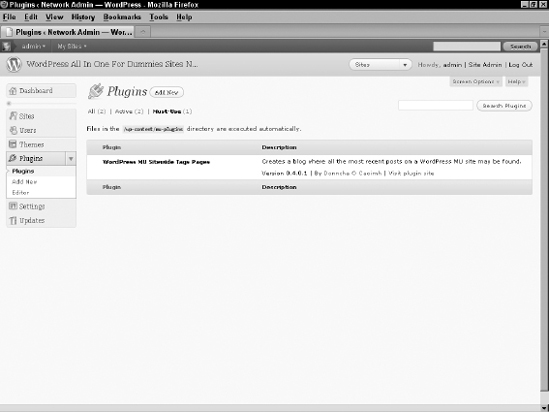
Here's how to create the /wp-content/mu-plugins folder and install a network-wide plugin:
- Connect to your Web server via FTP.
- Navigate to the /wp-content folder.
You see the subdirectories plugins and themes.
- Using your FTP program, create a mu-plugins subdirectory.
Most FTP programs will allow you to right-click with your mouse and choose to add a new folder.
- Upload the plugin file — not the plugin folder — to the /wp-content/mu-plugins folder on your Web server.
The plugin immediately runs on your install. Generally speaking, the only plugins that go in this folder are ones in which the plugin's instructions (typically found in the readme.txt file) explicitly state to do so.
