Tackling Spam with Akismet
It's our humble opinion that Akismet is the mother of all plugins and that no WordPress blog is complete without a fully activated version of Akismet running in it.
Apparently, WordPress agrees because the plugin is packaged in every WordPress software release beginning with version 2.0. Akismet was created by the folks at Automattic, the same folks who brought you the WordPress.com-hosted version.
Akismet is the answer to combating comment and trackback spam. Matt Mullenweg of Automattic says Akismet is a “collaborative effort to make comment and trackback spam a non-issue and restore innocence to blogging, so you never have to worry about spam again” (from the Akismet Web site at http://akismet.com).
Lisa has been blogging since 2002. She started blogging with the Movable Type blogging platform and moved to WordPress in 2003. While blogging became more and more popular, comment and trackback spam became more and more of a nuisance. One morning in 2004, she found that 2,300 pieces of disgusting comment spam had been published to her blog. Something had to be done! The folks at Automattic did a fine thing with Akismet. Since the emergence of Akismet, she's barely had to think about comment or trackback spam except for the few times a month she checks her Akismet spam queue.
We cover the use of plugins in Book VII. However, this chapter wouldn't be complete if we didn't show you how to activate and use the Akismet plugin on your site. Book VII covers the use, installation, and management of other plugins for your WordPress site.
Akismet is already included in every WordPress installation, so you don't have to worry, at this point, about downloading and installing it because it's already there. Follow these steps to activate and begin using Akismet:
- Click the Plugins link in the left navigation menu of the Dashboard to load the Plugins page.
- Click the Activate link below the Akismet plugin name and description.
A yellow box appears at the top of the page, saying Akismet Is Almost Ready. You Must Enter Your WordPress.com API Key for It to Work (see Figure 5-7). An API key is a string of numbers and letters that functions like a unique password given to you by WordPress.com; it's the key that allows your WordPress.org application to communicate with your WordPress.com account.
Figure 5-7: After you activate Akismet, WordPress tells you that the plugin isn't quite ready to use.
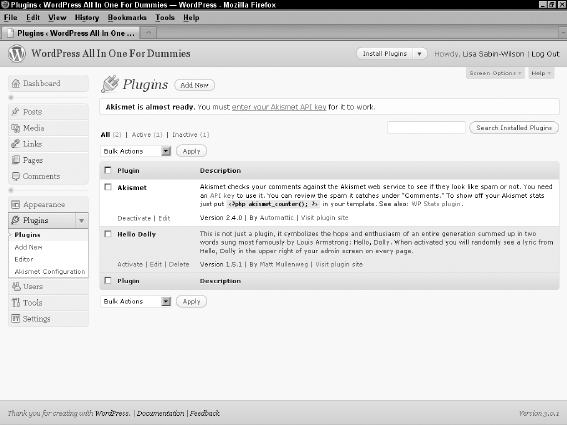
- Click the link in the yellow box to navigate to the Akismet Configuration page.
The Akismet Configuration page asks you to enter your Akismet API key. You can obtain an API key free from your WordPress.com account. If you're a professional or corporate user, click the Get Your Key link to visit the Akismet Web site, where you can purchase an API key.
 You need to register for an account on WordPress.com (http://wordpress.com) in order to get access to a free API key. Be sure to visit the WordPress.com Web site to register your account before you proceed with the following steps.
You need to register for an account on WordPress.com (http://wordpress.com) in order to get access to a free API key. Be sure to visit the WordPress.com Web site to register your account before you proceed with the following steps. - In a new browser window, log in to your WordPress.com account and click the Edit My Profile link in the WordPress.com menu.
The My Public Profile page opens in your Web browser.
- Click the API Key and Other Personal Settings link.
The Personal Settings page appears in your WordPress.com Dashboard. Your WordPress.com API key appears at the top of that page, as shown in Figure 5-8. (We blurred out Lisa's API key in Figure 5-8 because — shhhh — it's a secret, and we're not supposed to share it!)
Figure 5-8: You can find your WordPress API key on the Personal Settings page in the Dashboard.
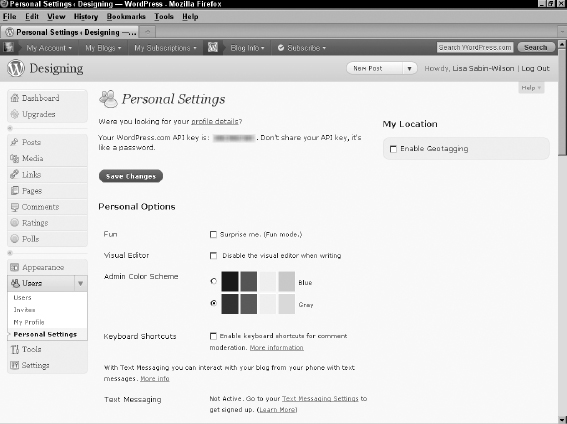
- In your Dashboard on the Akismet Configuration page, enter the API key in the WordPress.com API Key text box and click the Update Options button to activate the Akismet plugin fully.
A message appears, telling you that your Akismet API key has been verified (see Figure 5-9). You're now protected against comment spam because you're using the Akismet plugin.
Figure 5-9: Akismet verification confirmation message on the Akismet Configuration page.
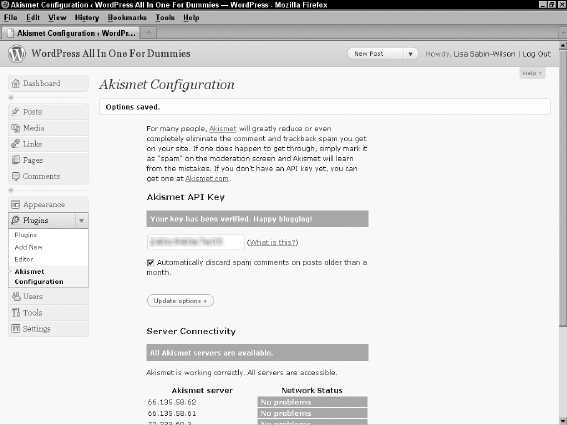
Akismet catches spam and throws it into a queue, holding the spam for 15 days and then deleting it from your database. It's probably worth your while to check the Akismet Spam page once a week to make sure that the plugin hasn't captured any legitimate comments or trackbacks.
You can rescue those non-spam captured comments and trackbacks by following these steps (after you log in to your WordPress Dashboard):
- Click Comments in the left navigation menu.
The Comments page appears, displaying a list of the most recent comments on your blog.
- Click the Spam link.
The Comments page now displays all spam comments that the plugin caught.
- Browse through the list of spam comments, looking for any comments or trackbacks that are legitimate.
- If you locate a comment or trackback that's legitimate, select the Approve link directly below the entry.
The comment is marked as legitimate. In other words, WordPress recognizes that you don't consider this comment to be spam. WordPress then approves the comment and publishes it on your blog.
![]() Check your spam filter often. Lisa just found four legitimate comments caught in her spam filter; she was able to de-spam them, releasing them from the binds of Akismet and unleashing them upon the world.
Check your spam filter often. Lisa just found four legitimate comments caught in her spam filter; she was able to de-spam them, releasing them from the binds of Akismet and unleashing them upon the world.
