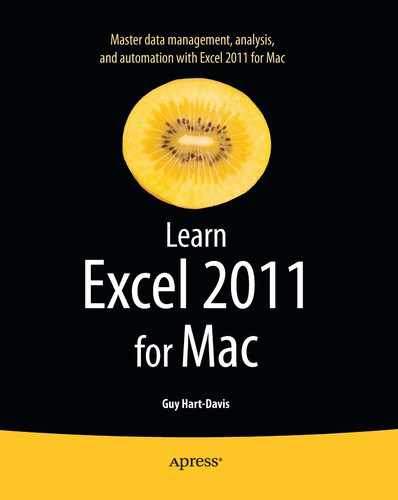Entering Data on Multiple Worksheets at Once
You may sometimes be able to save time by entering data on multiple worksheets at once. For example, if a workbook needs a separate worksheet for each month's sales, you may need to create 12 worksheets with a similar structure.
To enter the data, follow these steps:
- Select the tab of each worksheet you want to receive the data. For example, click the first tab, and then Shift+click the last tab. The selected tabs appear white rather than gray, as in Figure 3–12. Excel displays [Group] after the workbook's name in the title bar as a reminder.
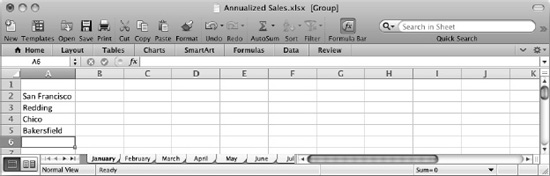
Figure 3–12. To enter data on multiple worksheets at once, select the tab for each worksheet, so that Excel adds [Group] to the title bar. You can then enter the data as usual in the worksheet that's displayed.
- You can now enter the data in the cells of the worksheet that's displayed. Excel enters the same data in each of the other selected worksheets.
- When you've finished working with the group, click an unselected tab to cancel the grouping.
..................Content has been hidden....................
You can't read the all page of ebook, please click here login for view all page.