We will now go through the steps of getting one of our sounds into Layer 1 and then setting all the necessary options to get our arcade atmosphere working:
- In Hierarchy view, make sure that Layer 1 is selected. In the Inspector, click on the tiny donut on the far-right side of the AudioClip input field:
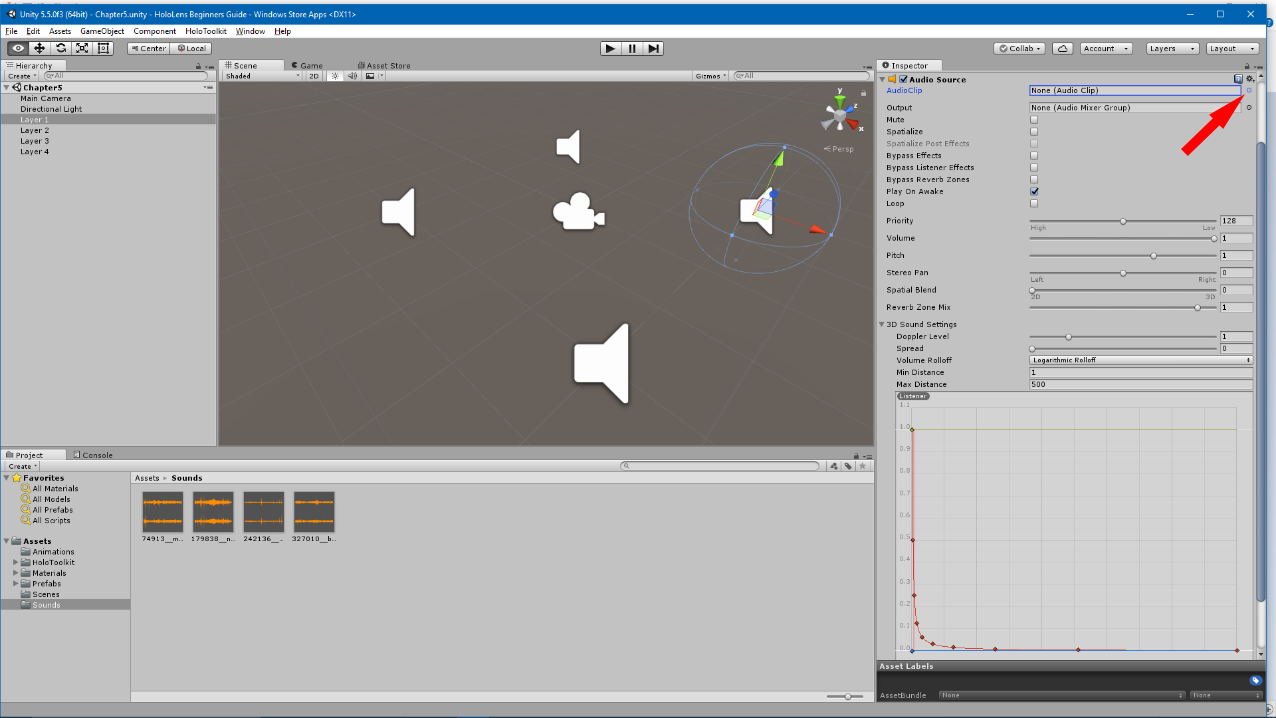
- A window labeled Select Audio Clip will appear. This lists all of the sounds we have available for us to choose from; select our first imported sound from the list:

- Now, in the Inspector, set the following options:
- Spatialize: Checked
- Play On Awake: Checked
- Loop: Checked
- Spatial Blend: 1 (fully 3D)
This is shown in the following screenshot:

That is it; now, repeat the exact process for Layers 2–4. Once we are done, we will compile and test out our atmosphere.
