To set up Visual Studio, we have our primary programming environment. Now, we need to set up Visual Studio to compile our code and deploy it to the HoloLens (or emulator).
Let's perform the following steps for deployment:
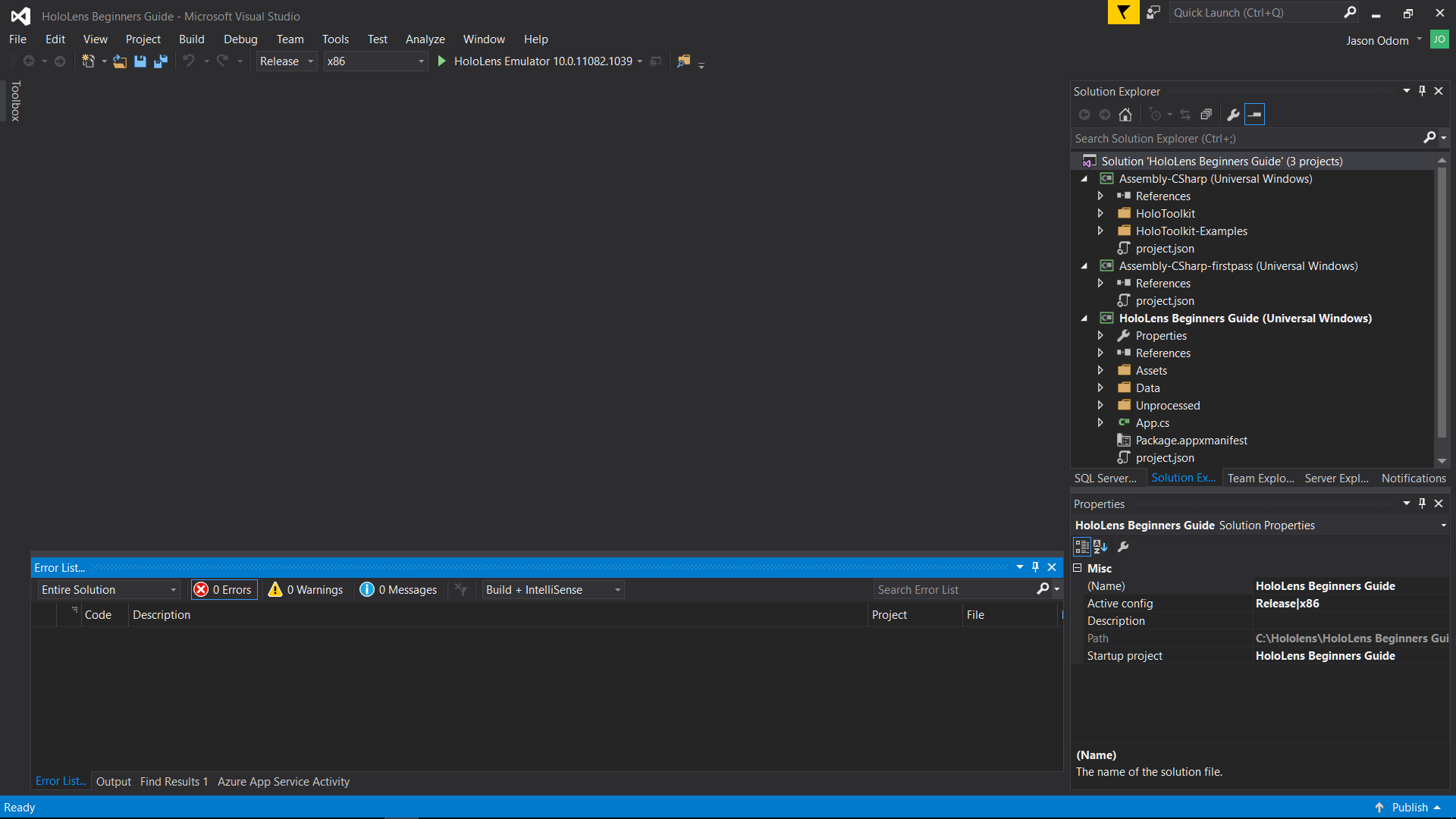
- On the right-hand side of the screen, Solution Explorer should have HoloLens Beginners Guide (Universal Windows) selected, exactly like the preceding screenshot. If it is not, select it.
- Now, click on the Debug drop-down menu and select Release. This is the Solution Configurations selection.

- Select the next dropdown that currently says ARM and select x86; this is the type of process the HoloLens has:

- Click on the small down arrow next to Device and select Remote Machine (if you have the HoloLens hardware).

This will bring up the Remote Connections window. At this point, we want our HoloLens on and running. If it is, you should see its name and IP address show up under the Auto Detected area. If not, you will have to manually put the address in the Address box in the Manual Configuration section.
To manually add your IP address, put your HoloLens on and ensure that it is up and running:
- Say "Hey Cortana, what is my IP address?" Cortana should tell you. Write it down.
- Put that address in the Address Box and click on Select.

