Here, we will take our first steps into Visual Studio's code editing capabilities. As previously explained, this will be a very simple script with some, but with very little, explanation.
Now, double-click on the grayed-out RectAnim script to open Visual Studio:

Once it is loaded, your screen should look comparable to this:
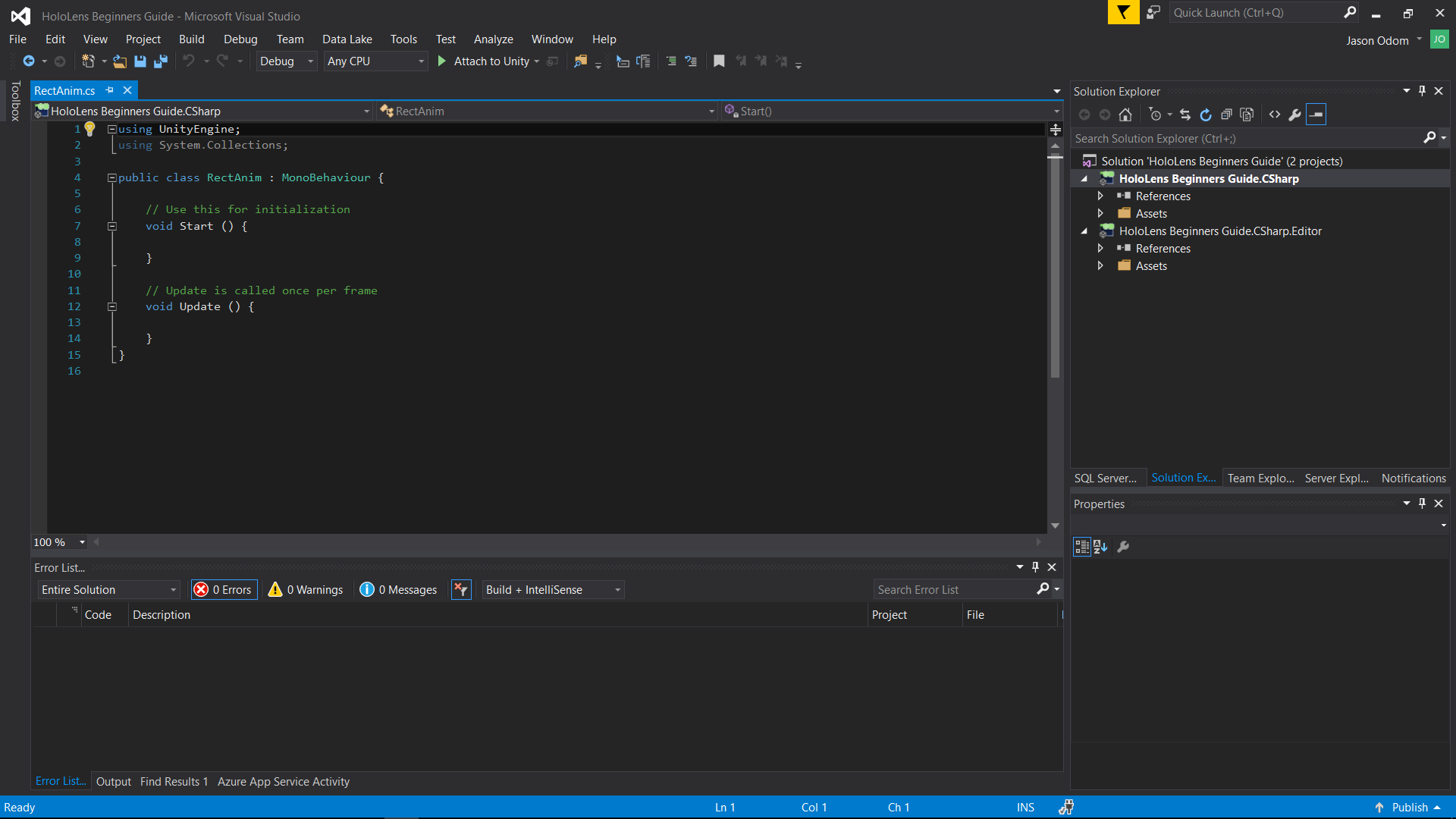
You should see the RectAnim.cs filename highlighted in the left-upper corner. When a developer writes code, this is where we do it. Currently, you will see a couple of namespace declarations, the class name, and a few functions.
The Start() function is called when an object is first instantiated; it is one of the first things that happens. So, it is the setup for a scripted object in Unity.
The Update() function is called for every frame. When you need something to change on a regular basis, it is normally done through Update.
Now, replace all the code in RectAnim.cs with the following code:
using System.Collections;
using System.Collections.Generic;
using UnityEngine;
using System;
using HoloToolkit.Unity.InputModule;
public class RectAnim : MonoBehaviour, IInputClickHandler {
Animator anim;
// Use this for initialization
void Start () {
anim = GetComponent<Animator>();
}
// Update is called once per frame
void Update () {
if (!anim.GetBool("idle"))
{
anim.Play("RectMove");
}
else if (anim.GetBool("idle"))
{
anim.Play("RectIdle");
}
}
public void OnInputClicked(InputClickedEventData eventData) {
if (anim.GetBool("idle"))
{
anim.SetBool("idle", false);
}
else
{
anim.SetBool("idle", true);
}
}
public void OnSpeechKeywordRecognized(SpeechKeywordRecognizedEventData eventData)
{
var voiceCommand = eventData.RecognizedText.ToLower();
switch (voiceCommand)
{
case "change color":
{
break;
}
case "reset":
{
break;
}
default:
break;
}
}
}
The OnInputClicked(InputClickedEventData eventData) function is part of the HoloToolKit Input function. When an object is being looked at via Gaze and the user does the air-tap gesture, it will send the OnInputClicked() message to the object and run that code.
If we press the Play button:
![]()
We can see what appears to be a white bar against a black background:
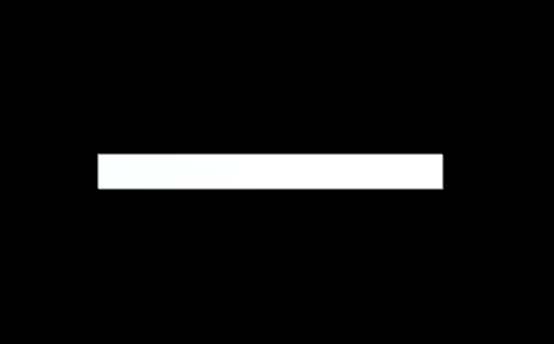
Now, if we click on the two halves of the bar, we will see them move up and down:
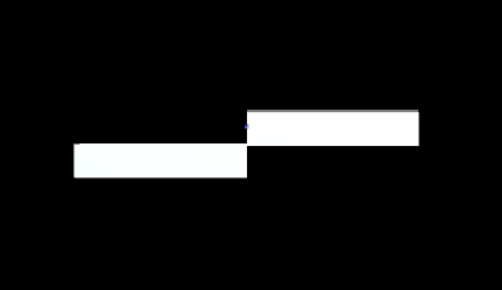
If you see the blocks moving, congratulations on learning the basics of Unity animation.
