In this section, we will set up our Prefab's new structure. This can be important if you decide to have a life-sized SkeeBall machine in your home and want to make it even better. Really, who doesn't want a life-sized SkeeBall machine in their home, especially one that they can make disappear with the flick of a few fingers.
Alright, it's time to do the new chapter shuffle. This should be a process you can do in your sleep by now:
- Load the last version you have of your Chapter8 scene.
- Save the scene as Chapter9:

Now, let's move on to reorganizing our Prefabs in an effort to keep things clean, as we mentioned earlier. It will help us understand what is coming up much easier:
- In your Project view, navigate to the Prefabs directory and select skee, drag it to your Hierarchy view, and drop it. Once you see the SkeeBall machine in your scene view, click on the arrow next to it to expand its hierarchy:

Here's the space we are focusing on for a while:
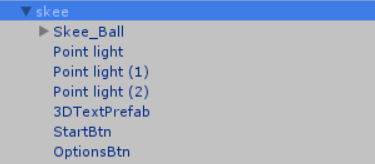
- Right-click on the parent skee and select Create Empty.
- Name the new GameObject UI and drag it just under the parent object:
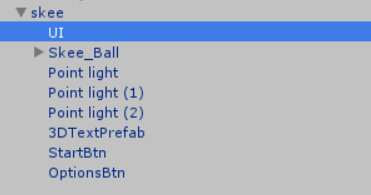
- Rename 3DTextPrefab to ScoreBoard.
- Select theStartBtn and press the Delete key. At this point, you will get a warning message, This action will break the Prefab instance. Are you sure you wish to continue?; click on Yes. It will only be broken for a few moments. Your Prefab in the Hierarchy view will turn from blue to black:
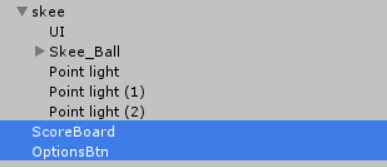
- You have broken the Prefab for the moment, but this is easily remedied by selecting the parent object and clicking on the Apply button in the Inspector:
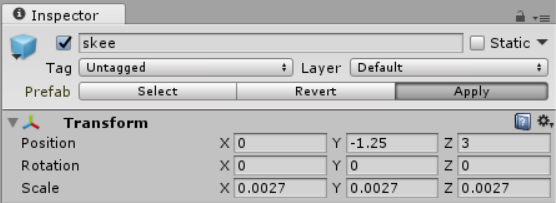
- Now, go back to the Hierarchy view, select ScoreBoard and OptionsBtn, and drag both the objects to the UI object:

Now we need to do the same thing for our point lights, but we will use a slightly different way to get there:
- With skee selected in the Hierarchy view, click on the Create button and select Create Empty Child:
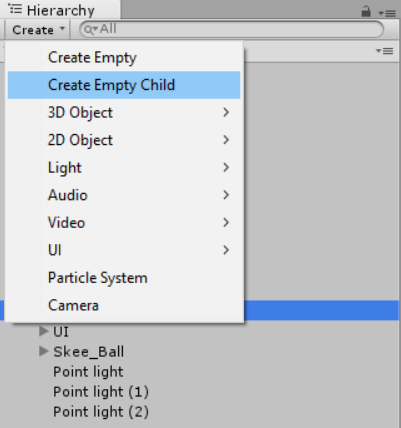
- Select the newly created child, called GameObject, and name it Static Lights:

- Select Point light, Point light (1), and Point light (2) in the skee hierarchy:

- Drag them to the Static Lights object and release:
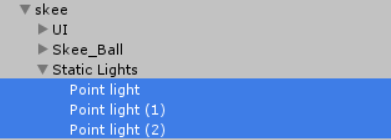
We now have everything that was in the scene currently organized. Now, it is time to begin adding things that were not in the previous chapter, and we will start with something a bit different.
