Before we can start the building process, we will need to set up Unity's build settings so that we get the correct output to compile. The building is a word used to say that Unity will take all of the assets that we have put together and break it down into a format that Visual Studio can understand:
- Click on File and move it to Build Settings or press Ctrl + Shift + B:
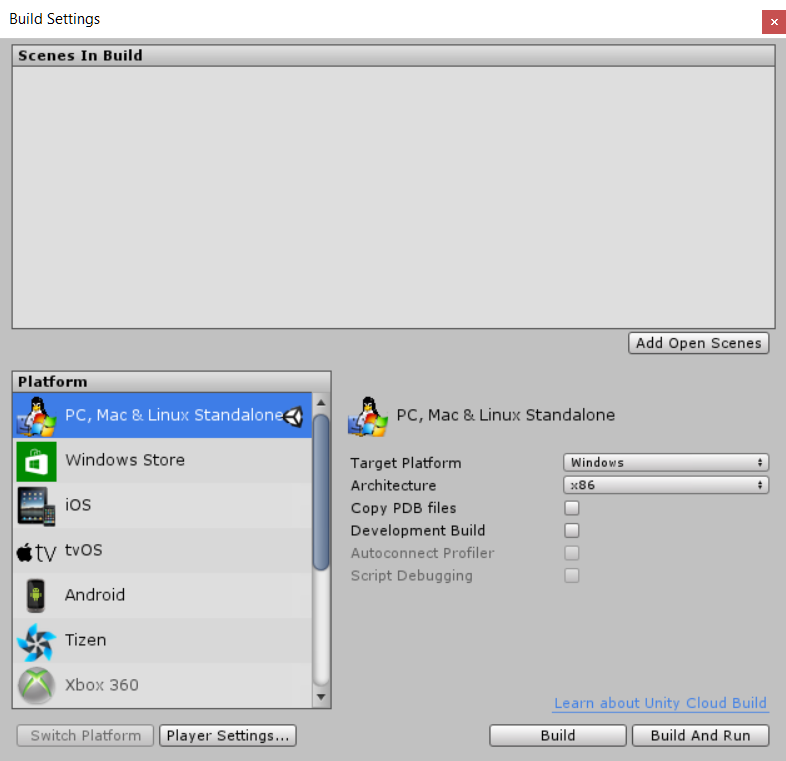
This will bring up the Build Settings window. Unity can output a project to many different platforms; but we need to set it up for HoloLens.
- Click on the Add Open Scenes button to add our current scene to the Build register:

- Under Platforms, select Windows Store and click on the Switch Platform button below it. The Unity icon will appear next to Windows Store to let you know that it is selected.
- On the right-hand side of the window under Windows Store, search for the SDK drop-down box and select Universal 10.
- Select the UWP Build Type drop-down and change it to D3D.
- Check the box next to Unity C# Projects.
This is how our Build Settings window should look now:

