Here, we will learn about a few important HoloLens-specific settings, such as Capabilities. Here, we can turn off and on certain features that may or may not be needed on HoloLens projects:
- In the Build Settings window, click on the Player Settings button at the bottom.
- Now, click on the Other Settings section in the Inspector panel:

- Click on the Virtual Reality Supported check box. This will automatically select Windows Holographic as the default VR platform:
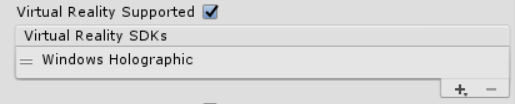
- Click on the Publishing Settings box.
- Scroll down to the bottom of the window and look under the Capabilities section:
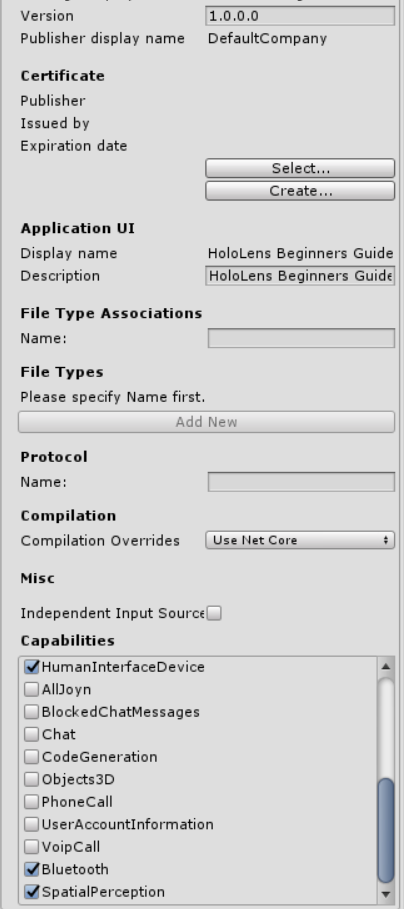
- Select Microphone, HumanInterfaceDevice, Bluetooth, and SpatialPerception.
- Back in the Build Settings window, click on the Build button:

- When the windows explorer Select Folder box shows up, right-click on the main area under the Temp folder, move it to New, and select Folder.
- Name this folder App.
- With this newly created folder selected, click on the Select Folder button.
Now, Unity will go through an exporting process creating scripts and other elements that Visual Studio can understand. On a modern computer, the process can take a few minutes. When it is complete, a Windows Explorer window will pop up with the App directory selected.
