Monitoring a Horizon client session to a Global Entitlement requires a slightly different approach, due to the fact that one Horizon pod could be brokering a connection for desktops in another. Consider the following scenario:
A user with the RTP home site assignment connects to the Horizon pod in San Jose, and is connected to a desktop in the RTP pod.
If you reviewed the Monitoring - Sessions window in the RTP pod, you might expect to see the connection to the desktop. This is not how it works in a Cloud Pod; the session data is maintained by the pod the user initially connected to, not the one where their desktop is hosted (we are assuming they are different for this example). Additionally, the Monitoring - Sessions window is not Cloud Pod-aware; unless you know where Horizon pools were actually located, you wouldn't know what Horizon pod a user is actually using for their desktop session.
The following screenshot was taken from the RTP pod, but the user is connected to a desktop in the San Jose pod. While the Pool or Farm or DNS Name identifies the actual location of the desktop the client is using, that is only because I integrated the site name into those values when creating the desktop pools. If I hadn't done that, I might not know the actual location of the desktop the user is connected to. As stated previously, the Sessions window in the San Jose pod will not have any information about this connection:
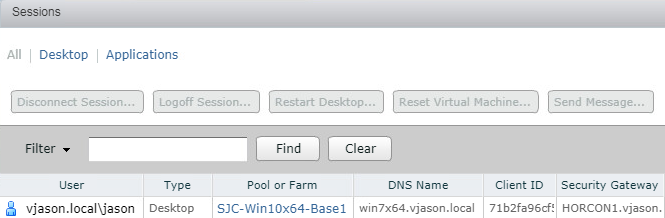
The following steps outline how to view the full details of a Horizon client session on a Cloud pod:
- Log on to the Horizon Administration console of any member of the Cloud Pod using an AD account that has administrative permissions within Horizon.
- Click on Search Sessions under Inventory within the console, and then use the left drop-down menu to select Brokering Pod, as seen in the following screenshot. Click on the right drop-down menu to select the Horizon pod that is brokering the connections you wish to investigate:
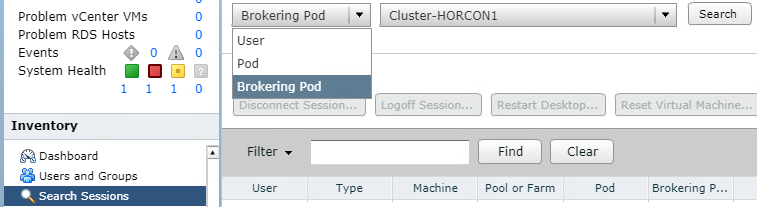
- Click Search to display a list of connections the selected pod is brokering connections for, as seen in the following screenshot. Note that this screen is similar to the Monitoring - Sessions window, but adds columns for Brokering Pod, Pod, and Site, which allows us to easily identify the pod the user is connected to, the pod that contains the resources they are using, and their assigned site. Click on the client session if you wish to perform any of the available actions displayed in the screenshot:

