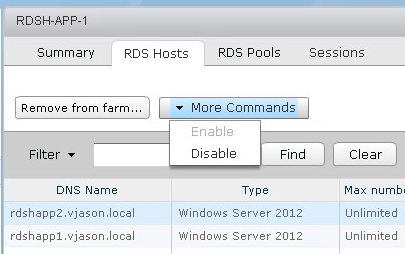This section will discuss the steps that are required to modify the configuration of an existing Horizon Microsoft RDS farm or individual RDS server. These include key configuration items that impact the Horizon client connection protocol, session handling, and many other common pool settings.
The following steps outline how to edit the settings of an existing RDS farm. Individual RDS servers can only be disabled or deleted; no other configuration options exist.
- Log into the Horizon Administrator console using an account that has administrative privileges.
- Navigate to Resources | Farms and click on the RDS farm that needs to be updated.
- Right-click on the farm and click on Disable to prevent additional clients from logging in; existing sessions will not be affected. This feature is typically used prior to performing farm-wide maintenance. From there, there are several actions that can be performed:
- Click on a farm to open the farm Summary tab. Click Recompose to initiate a recomposition of the RDS servers in the farm; this feature works just like it does for linked clone desktops, which is to say that it allows us to replace the underlying RDS master image with one we have updated or modified:

Note that unlike linked clone desktops, there is no option to perform a refresh, and RDS servers have no persistent data disk, so any user data saved on the RDS server will be lost. User-persona management features or folder redirection should be in place prior to using the recompose option.
- From the Resources | Farms window, click on Delete to delete the RDS farm. Note that an RDS farm cannot be deleted unless any application pools it contains are deleted first.
- From the Resources | Farms window, click on Edit... to open the Edit Farm window. Update the farm settings as needed and click on OK. Note that most of these settings are identical to those seen when configuring desktop pools; a limited number of options, such as Max sessions per RDS Host, are unique to RDS farms. Consult the VMware Horizon documentation section titled "Creating Farms" (https://docs.vmware.com/en/VMware-Horizon-7/7.6/horizon-published-desktops-applications.pdf) for further details about the different options that are available when creating RDS farms:

- Click on a farm to open the farm Summary tab, and then click on the RDS Hosts tab to perform actions on individual RDS servers. The options include Remove from farm..., which will delete the selected server and force a new one to be created, and the More Commands drop-down menu, which offers us the ability to Enable or Disable hosts to perform maintenance. Actions performed here will not log off existing Horizon clients, but will prevent new sessions from connecting to the target RDS server: