Horizon application pools are used to publish and entitle RDS streamed applications to Horizon clients. We must create an application pool for each application that we want to publish and, as in the case of desktop pools, we must entitle users to each application pool individually. Fortunately, we can create and entitle multiple applications at once, which simplifies the initial creation process. In this section, we will configure application pools for each of the core Microsoft Office applications that are installed on our Microsoft RDS servers.
To create an application pool in Horizon, we need to have at least one RDS farm configured in our pod. Assuming that the RDS farm creation process completed successfully in the previous section, we should see the farm in the Farms menu, under Resources, of our Horizon Administrator console.
The following steps outline the procedure for creating an RDS application pool. An RDS farm is required before you can create an application pool; in this example, we are using the farm that we created in the previous section:
- Log into the Horizon Administrator console using an account that has administrative privileges.
- Navigate to Catalog | Application Pools and click on Add..., as shown in the following screenshot:
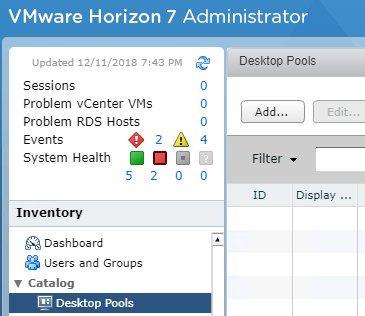
- On the Add Application Pools page, use the Select an RDS farm drop-down menu to specify the RDS farm to be used, and then click on the checkbox to the left of the application Name to add it to the application pool. Multiple applications may be selected; when finished, click on Next:
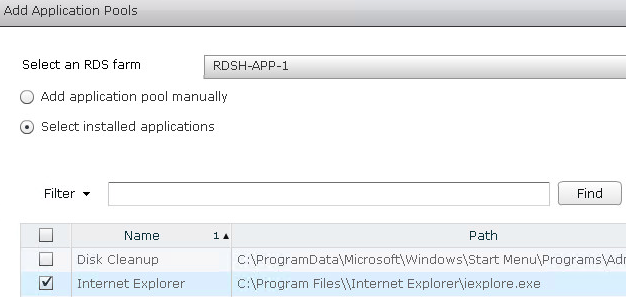
- On the Add Application Pools page, make any desired changes to the application ID or Display Name, then click on Finish to create the application pools and return to the Catalog | Application Pools window:
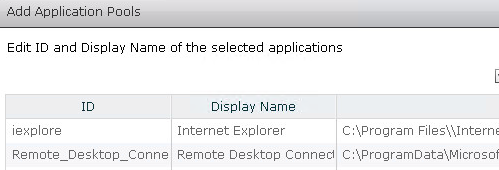
- To entitle an Application Pool, click on it in the Catalog | Application Pools window, then click the Entitlements... drop-down menu, and then click Add entitlement... to open the Add Entitlements window. The remainder of the entitlement process is similar to that described in Chapter 10, Creating Horizon Desktop Pools.
The application pool has been created and entitled, and is now available to stream applications to Horizon clients.
