One of the most common options that will be configured when using UEM within the application profile is the Import /Export feature, which determines which registry trees, folder trees, and even individual folders will be retained by UEM for use in subsequent client sessions.
The following screenshot shows the default Import /Export screen for Microsoft Word 2013, which is one of the application templates included by default with UEM. By default, no settings are retained which is, something we will change in the next screenshot:

The following is what we must enter in the application template screen to retain the registry trees, folder trees, and files that we have determined we will need to retain across client sessions. To retain additional items, we would simply need to follow the same syntax and add those items to the template:
[IncludeRegistryKeys] HKCUSoftwareMicrosoftOfficeWord HKCUSoftwareMicrosoftOffice15.0Word [IncludeFolderTrees] <AppData>MicrosoftWord [IncludeFiles] <LocalAppData>MicrosoftOfficeWord.officeUI
UEM assists you in adding items to this screen by validating your entries whenever possible, be it by validating the text entry itself or by popping up a list of potential selections. The following screenshot shows the popup for the possible items to include or exclude, but a similar popup is displayed for user environment variables:
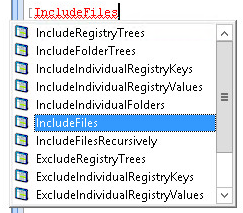
The following screenshot shows the completed entry. Click the Save Config File option to update the settings and apply them to UEM users. The next time the user logs off, the registry keys and files specified will be retained by UEM for use with subsequent client sessions:

As shown in each screenshot in this section, each application template has several options that control how and when it runs, sets limits that control what files are exported, and many other options. Consult the UEM documentation (https://www.vmware.com/support/pubs/uem-pubs.html) for information about these options, and how they can be used to enable even more granular control over the Personalization settings.
