The following steps outline the installation process for the JMP Server software. They assume that you are already logged in to the server where you will install the JMP Server software, with a user account that has administrative permissions:
- Double-click on the Horizon JMP Server installer EXE file to launch the installer.
- In the Welcome to the Install Shield Wizard for VMware Just-in-Time Manager Platform (JMP) Server window, click on Next>.
- In the License Agreement window, review the license agreement, click on the I accept the terms in the license agreement radio checkbox, and then click on Next>.
- In the Allow HTTP Traffic on Port 80? window, it's recommended to leave the Allow HTTP? checkbox unchecked and then click Next>. HTTPS should be required for security purposes.
- In the Database Server for JMP Server Platform Services window, populate the fields for the Database server that you are connecting to:, Connect using:, and Name of database catalog sections, uncheck the Enable SSL Connection ? checkbox if your SQL Server does not support it, and then click Next>:
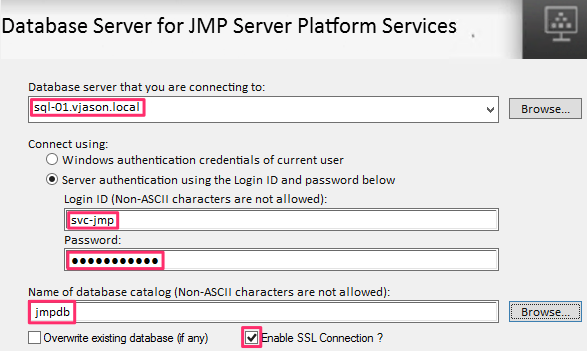
- In the Ready to Install the Program window, click Install.
- In the Installation complete window, click Finish.
- If you decided to obtain a trusted SSL certificate for the JMP Server, back up the default Horizon JMP Server key and crt files (jmp_self_vmware.com.key and jmp_self_vmware.com.crt) located in the C:Program Files (x86)VMwareJMPcomXMS ginxconf folder and shown in the following screenshot, and then replace them with the new trusted ones:

- Copy the extracted and renamed Active Directory SSL certificate (adCA.pem) to the C:Program Files (x86)VMwareJMPcomXMSconfig folder:
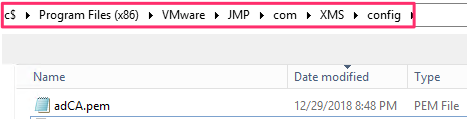
- Copy the extracted and renamed Horizon Connection Server and App Volumes Manager Server SSL certificates (horizon.cert.pem and av-selfsigned.cert.pem, respectively) to the C:Program Files (x86)VMwareJMPcom folder:
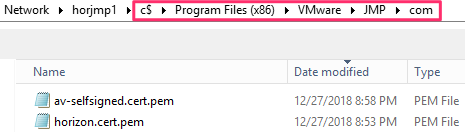
- Restart the JMP Server to load all of the new and updated SSL certificates.
The Horizon JMP Server software is now installed, and ready to be integrated with the Horizon pod, App Volumes, and User Environment Manager.
To ensure that you can recover the JMP Server in the event of a disaster, retain backups of the certificates that you copied to it, as well as a backup of the JMP Server database. If you are restoring all components of your Horizon infrastructure, all of the backups that will be used to perform the restore should have been performed as closely together as is possible.
