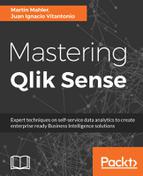Master dimensions can not only be built on the frontend but also in the data model viewer, directly. For this, the following steps are required:
- In the data model viewer, where you see a list of all available tables floating, pick the field which is of interest by selecting it, and click on the preview on the bottom-left.
- This will pop up a preview dialog with two button options on the left-hand side, as well as some additional information about the selected field, including density and subset ratio.
- Click on Add as dimension.
- The following dialog menu will pop up, where you will see the selected field added to the description. In the dialog, you can see the whole list of dimensions on the left-hand side, and on the right-hand side, the empty attribute fields of the new dimension:

- Enter a description which will give context to the dimension. The description can be read by the user on the Master Item asset panel, so it is an excellent place to keep additional information and potentially references to further documentation or contacts.
- Tags are optional and utilized by the search function to identify and quickly filter the master dimensions when searching on the asset panel. While there is no cost in adding tags to it and it is helpful, the benefit is minimal, as Master Items are not introduced in masses. Each tag can contain a maximum of 31 characters, and each Master Item can have up to 30 tags. You can add tags by clicking + or by pressing Enter.
- Click on the Add dimension button. Do not click on Done in the dialog, as it will take you back to the sheet and all work will be lost.