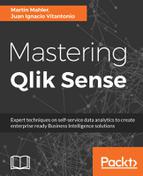Calculated master dimensions represent the more advanced way of creating new dimensions based on existing fields. Sometimes, the fields (being in the state they are) do not suffice to be used in a visualization directly. The most common use cases to create calculated master dimensions are:
- Calculated dimensional flags
- Dimensions formatted in a different way than provided by the data model
- Aggregated dimensions
With the exception of aggregated dimensions, the calculation logic for all other use cases should be pushed back to the loading script, as the frontend will take unnecessary performance hits.
To create a calculated dimension, please follow any of the top three approaches to creating a master dimension:

- When you open the dimension dialog, an fx symbol (stands for function) is visible next to the field. Click on it to open the function's dialog.
- In the popped-up function's dialog, enter the expression for the aggregated dimension. Make sure that you know and have read the second module of this book, as there are many ways to go wrong in this part.
- Once the aggregation is added, click on Apply on the bottom-right, and the calculated dimension will be added as a field to the dimension dialog.
- Enter a meaningful name for the calculated master dimension. Make sure it is relevant to the business, rather than to the developer or data modeler, as this is the stage where one can simplify the frontend of a possible more complex data model.
- Enter a description which will give context to the dimension. The description can be read by the user on the Master Item asset panel, so it is a great place to keep additional information and potentially references to further documentation or contacts.
- Tags are optional and utilized by the search function to identify and quickly filter the master dimensions when searching on the asset panel. While there is no cost in adding tags to it and it is helpful, the benefit is minimal, as Master Items are not introduced in masses. Each tag can contain a maximum of 31 characters, and each Master Item can have up to 30 tags. You can add tags by clicking + or by pressing Enter.