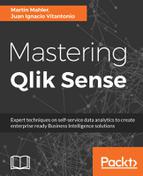Editing, deleting or duplicating master measures is straightforward, and very similar to master dimensions.
Make sure that you are working on an unpublished app, as otherwise, you will not be able to modify, delete, or create duplicates of a master measure.
- In Edit mode, navigate to the left-hand side of the asset panel and click your way through to the accordion with the list of created master measures. You can also edit a master measure from its preview. You open the preview by clicking an item in the master measure.
- In there, pick the master measure which you wish to edit, delete, or duplicate, and right-click on it to view the options available.
- With deleting or duplicating the master measure, the journey ends here, while when editing it, the edit dimension dialog is brought up. In there, similar to when a master measure is created, feel free to modify any attribute.
- After making your changes, click on Save to get back to the sheet.
Be very careful when deleting a master measure, as all visualizations or objects in which it is being used will fail to render, which can result in irreversibly harming some of the charts on the dashboard. Master measures are global settings which can potentially be used across multiple apps, so be very careful when editing or deleting them.