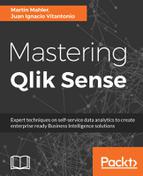Inspecting the DOM using the Chrome DevTools represents one of the most important exercises not only for debugging but also for development purposes. As mentioned, the Elements panel lets you access the resulting web page and inspect every single element and DOM, up to the extent of allowing you even to modify it, add new tags, or remove parts of it.
In this example, we have visually selected a legend marker and the corresponding HTML tab is highlighted in the DOM:

In there, you can now also see the applied CSS styling on that particular DOM. By adding new styling options in on the right-hand side, within the element.style {} section, you can update the marker on the fly. This is a useful exercise to see how the styling is changed with certain settings, before adding it to your CSS file.
Furthermore, you can also directly fiddle with the HTML code: just right-click on it and it will allow you to move, remove, and update the elements and their attributes:

When developing visualizations for Qlik Sense, you'll very likely spend a lot of time on this panel working out issues, testing out new CSS styles, and debugging behaviors when users interact with your objects.
Also, whenever someone sends you a screenshot of a website as evidence or proof, bear in mind it could always have been modified, just like the following updated Google page!
The following is a screenshot of how a google page and its source code looks like: