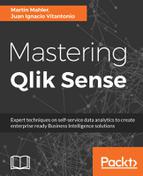To create a master visualization, an existing chart needs to be available in the app, as you cannot create a master visualization from scratch, unlike master dimensions or master measures:
- Ensure that you are in Edit mode and you have the sheet open in which the chart to be added as a master visualization is displayed.
- Right-click on the selected chart and click on Add to master items.
- The following dialog will pop up, which will inherit the existing chart title as the Master Item name.

- In the master visualization dialog, add a description which will give context to the measure. The description can be read by the user on the Master Item asset panel, so it is a good place to keep additional information and potentially references to further documentation or contacts.
- Tags are optional and utilized by the search function to identify and quickly filter the master visualization when searching on the asset panel. While there is no cost in adding tags to it and it is helpful, the benefit is minimal, as Master Items are not introduced in masses. Each tag can contain a maximum of 31 characters, and each Master Item can have up to 30 tags. You can add tags by clicking P or by pressing Enter.
- Click on the Create button to add the master visualization to the app.