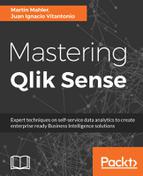Once the filters in the Audit header are set, you can click on the Audit button to see the resulting audit bar, which looks like the following example:

In the preceding case, you can see that the user [email protected] has R (read) and P (publish) access to the Everyone and Partners streams. All other streams, like Marketing or Financial Services, are grayed out, and Martin would be able to see neither the streams nor the apps within them in the hub. Furthermore, right next to it, all Qlik service accounts have full access to all resources, which is reflected by a full set of permissions, and expected in any Qlik Sense environment.
The abbreviated letters, R/U/D/P in this instance, stand for the types of security rule actions, which have been described in the section Security rule actions in this chapter. Next to lettering, the security rule audit also returns a color coding, which can be described as follows:
- Green: The rule is valid and in use.
- Yellow: The rule is valid but disabled.
- Red: The rule is invalid.
- Blue: The rule is previewed.
- Dimmed values: The audit result is not entirely retrieved for performance reasons. Click Show more to get more results.
With the above, you should be able to navigate through the auditing feature, be able to set audit filters and read the results returned.