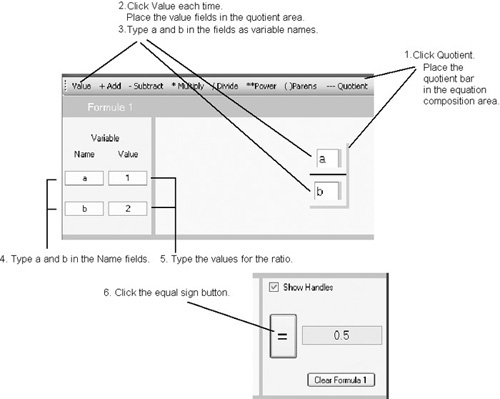Using Visual Formula
To become acquainted with the appearance of rational and irrational numbers, use Visual Formula to perform a few divisions that result in different types of numbers. Here are a few divisions to perform:
1/2
1/3
2/4
4/3
1/17
21/1
0/6
7/3
1/7
5/5
When you use Visual Formula to perform these divisions, one way to proceed involves creating a ratio with fields you program to receive variable values equivalent to the two numbers making up the ratio. Figure 2.7 illustrates how Visual Formula appears after you set up the ratio. Here are the steps you take to create it:
Click the Quotient menu item in the top menu list Visual Formula provides. Then click in the upper equation composition area to position the quotient bar.
Click the Value field menu item. To position the Value field, click just above the quotient bar in the upper equation composition area. Once again, click the Value field menu item, and this time when you position the field, click just below the quotient bar.
Now move to the panel to the left of the equation composition area. Beneath the Variable label, you see the names of sets of fields. In the top Name field, type a. In the bottom Name field, type b.
To perform the divisions, begin by typing the numerator and denominator values in the Value fields you have set up in the right panel.
Given this beginning, you can now enter new numbers in the Value fields you have set up. Each time you do so, click the button with the equal sign. If the value you enter is a repeating decimal, you see the set of repeating numbers. When you type 1 and 17, for example, you see the following result:
0.0588235294117647